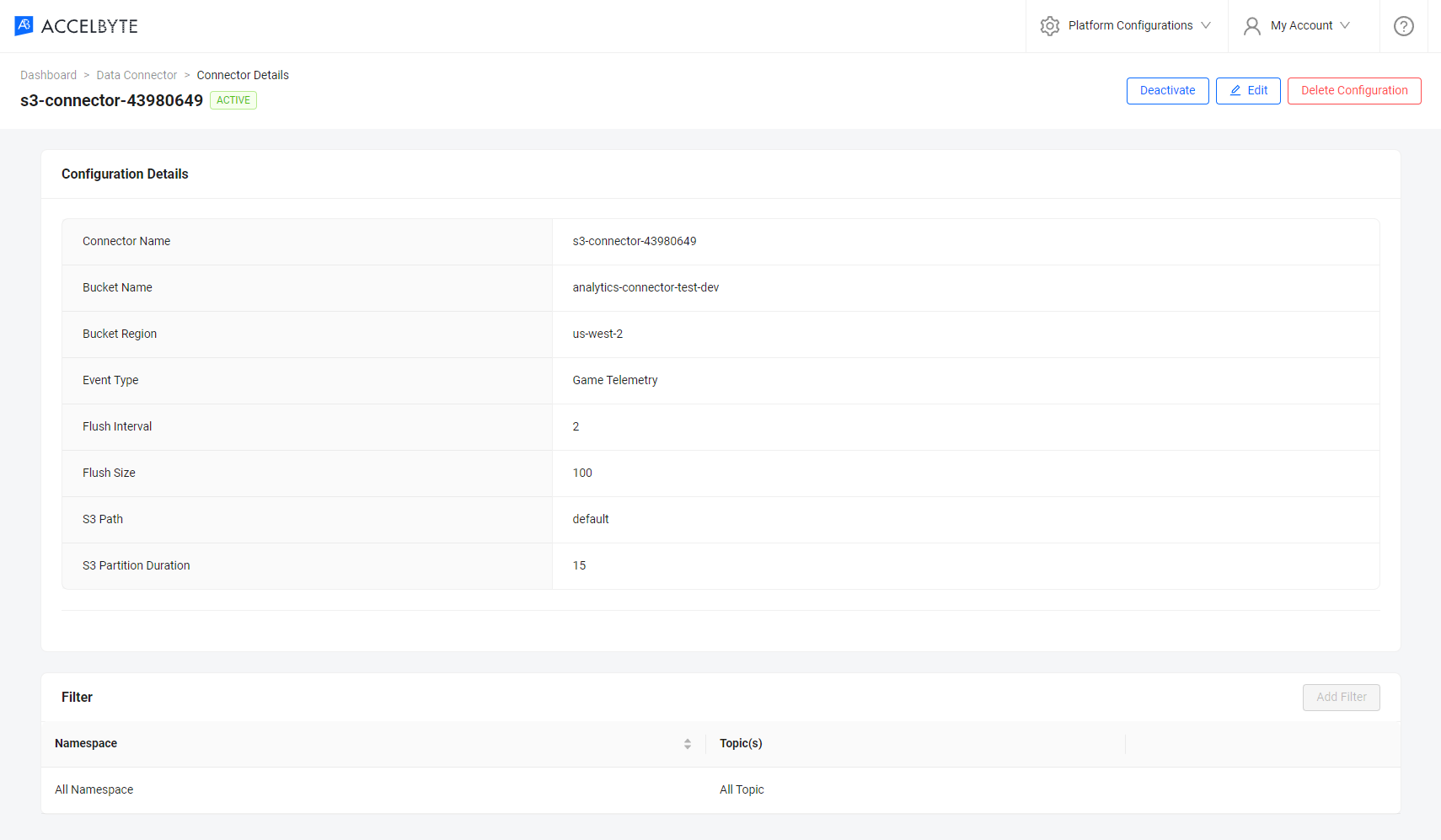S3 connector Admin Portal guide
Overview
This guide provides step-by-step instructions on configuring the S3 connector through the Admin Portal.
Ensure seamless integration between your data streaming workflows and Amazon S3 by following these guidelines.
Prerequisites
- Access to the AGS Admin Portal.
Create S3 connector in the Admin Portal
Create an S3 bucket on your AWS account. This is where the streamed data will be stored.
Navigate to the Platform Configuration section and open the Analytics Connector menu.
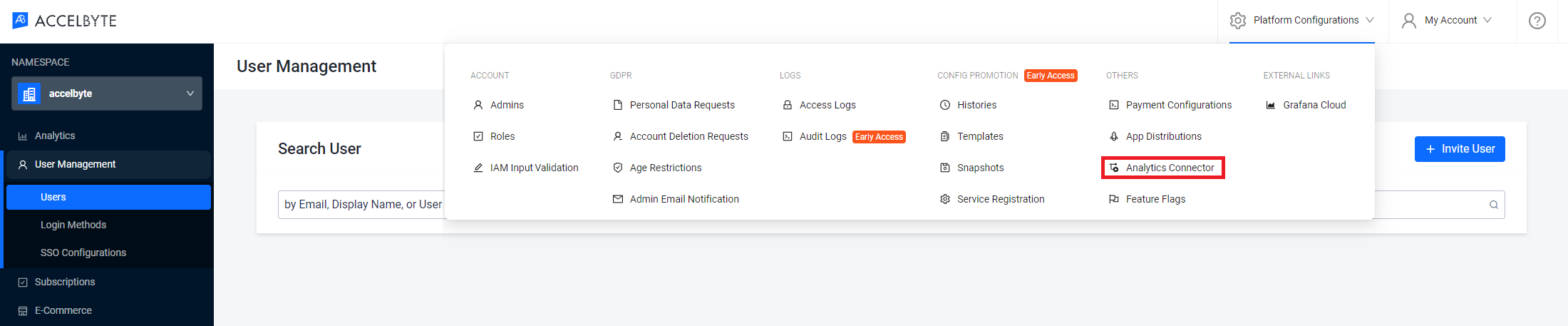
On the connector List Page, click the Create Connector button.
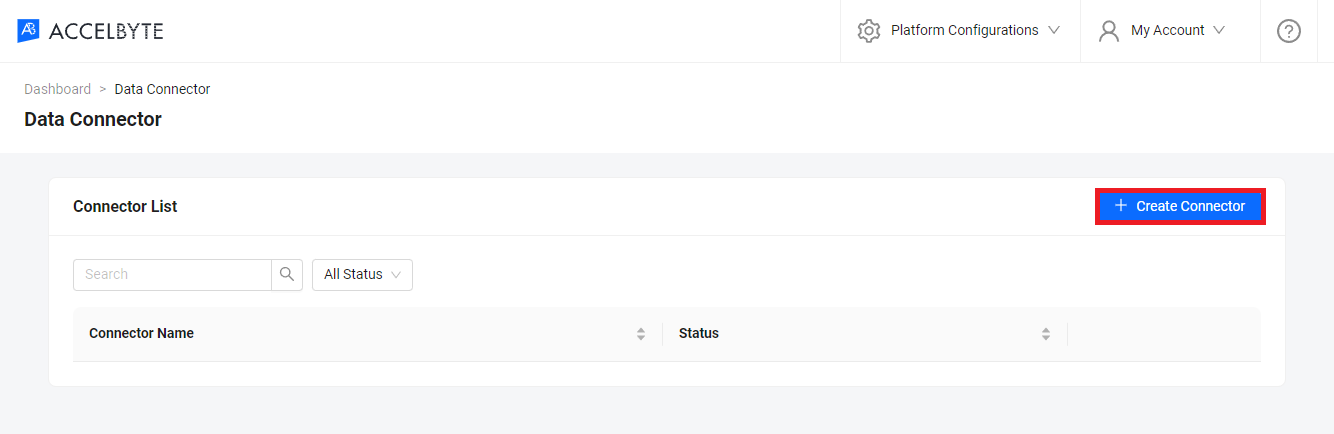
Fill in the connector configuration.
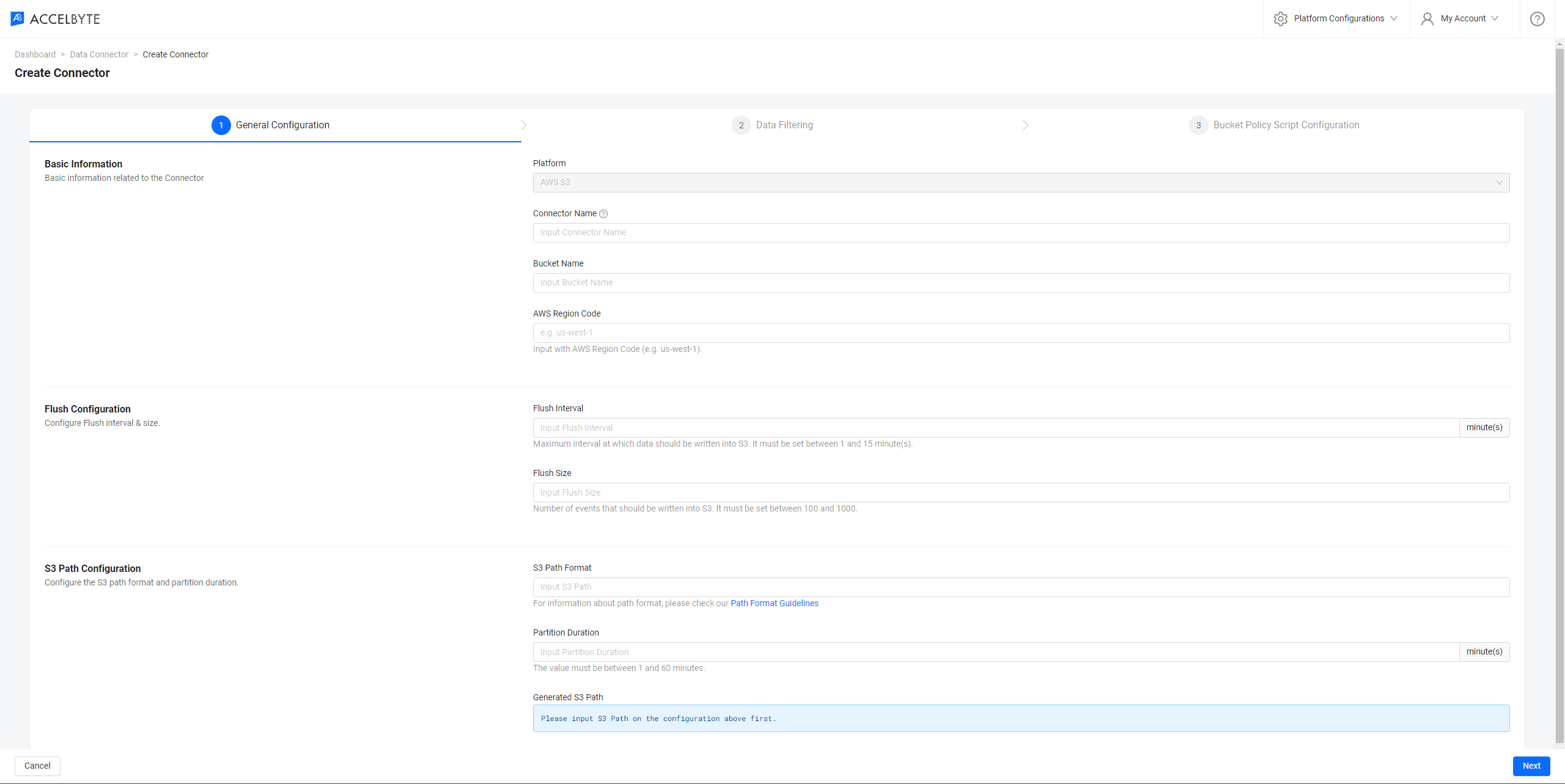
Click Next to go to the Data Tracking section.
In the Data Tracking section,do the following:
- Select the data filtering option and specify the source: AccelByte services or game telemetry services.
- Determine specific namespaces and Kafka topics you want to stream from the source services. This ensures only relevant data is transferred.
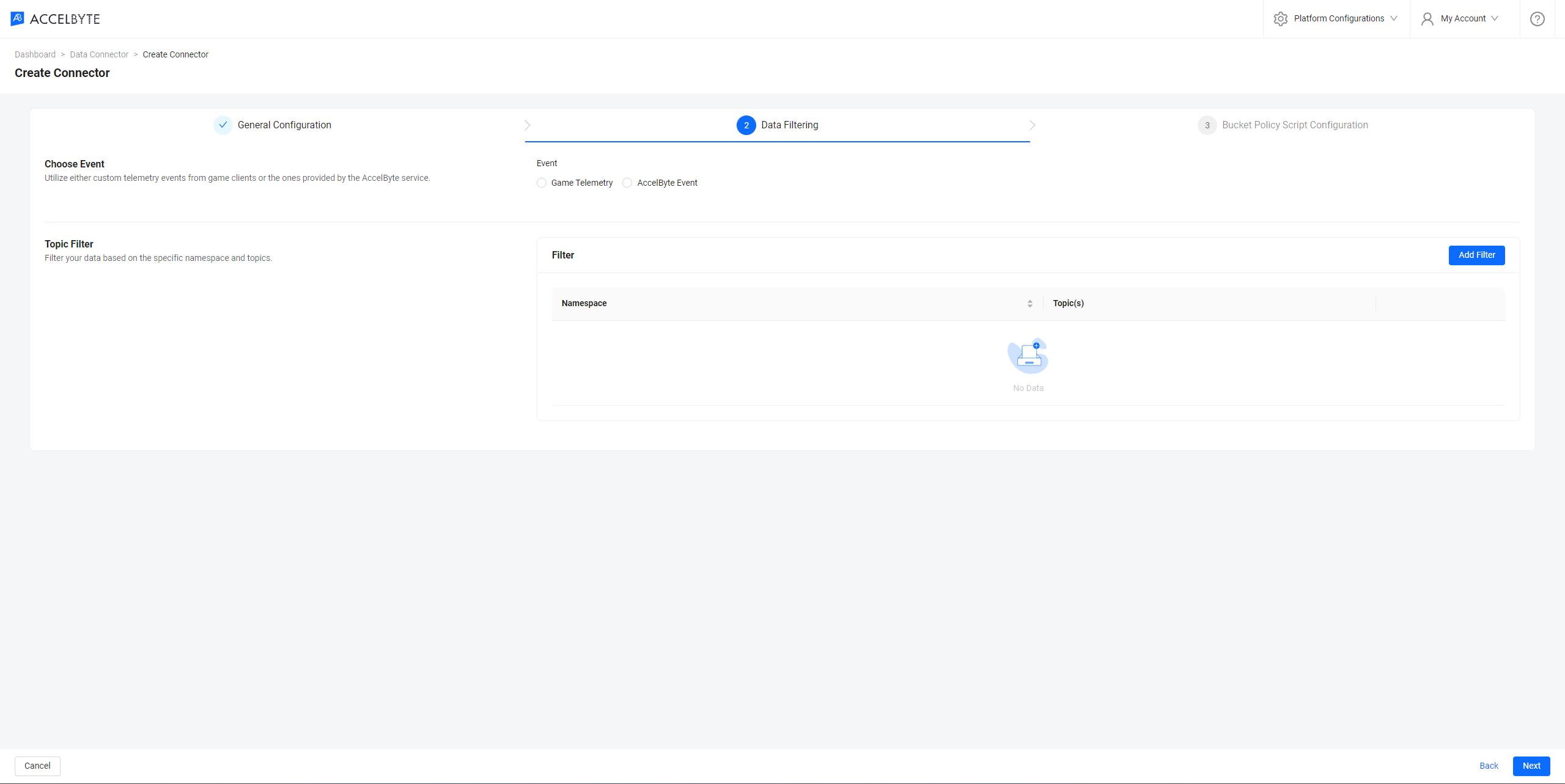
Click Next to go to the Bucket Policy Script Configuration section.
Implement the S3 bucket policy for the destination bucket. You can copy the policy template from the Admin Portal. Then, click Test & Save to create the connector.
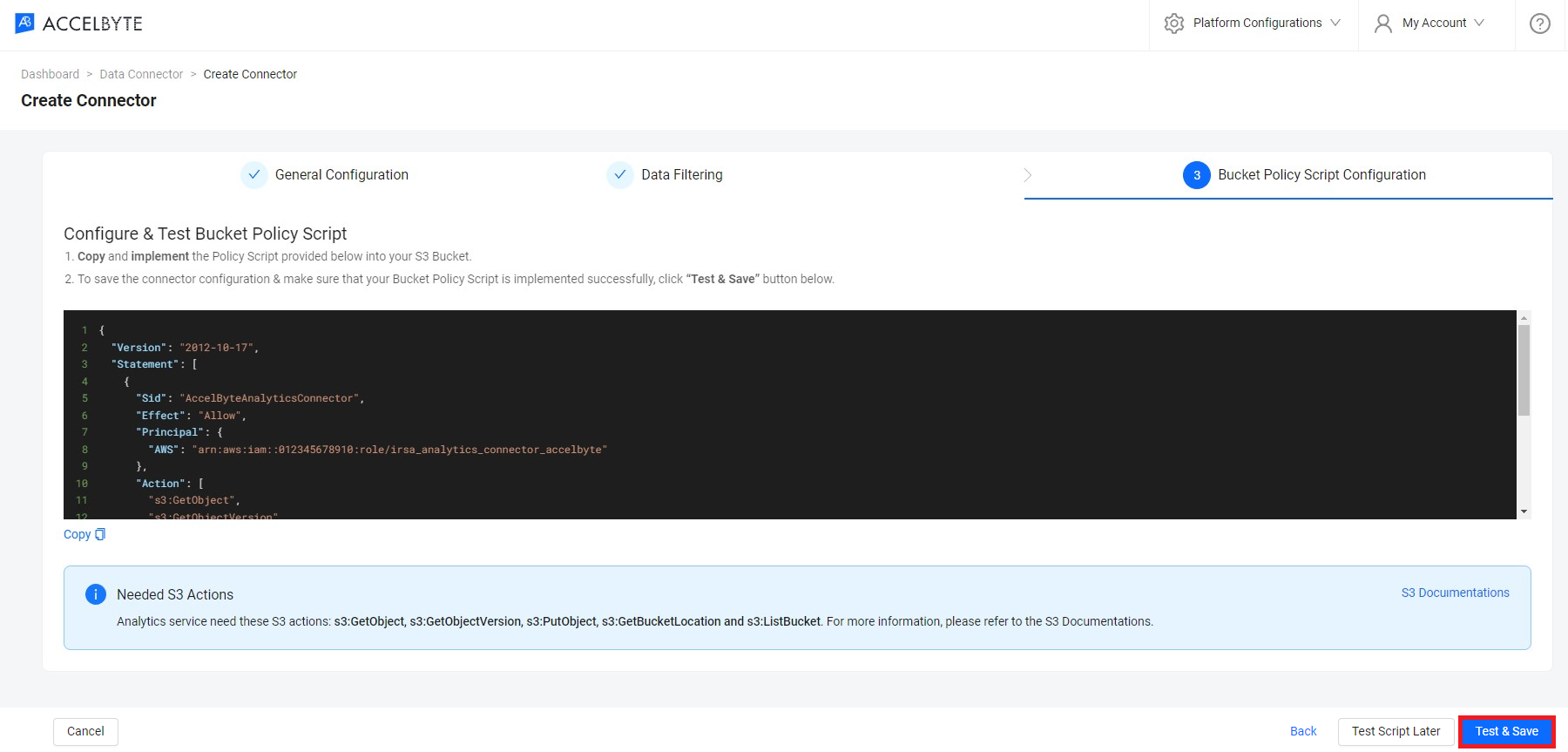
The detail page of the connector you created displays.