Unreal Engine Module - Login with Device ID - Set up a Login method
About Device ID login method
Since AccelByte Gaming Services (AGS) supports many login methods, you need to choose what login methods should be activated. One of the simplest authentication methods to get you started with AccelByte Gaming Services is login via Device ID, which is a unique string for device identification.
Login via Device ID lets the player log in to your game without entering any registration or credentials data. When the player logs in for the first time, a player account will automatically be created. This allows us to access different services such as matchmaking, friend management, store, etc.
Configure Login Method in Admin Portal
In this tutorial we will guide you to activate the Device ID login method in Admin Portal using AccelByte's Demo Environment.
To activate the Device ID login method, open AccelByte's Demo Admin Portal dashboard and select your game namespace, in this case Byte Wars namespace. From the side menu pane of the dashboard, select Users Management > Login Methods > Add New to add a new login method.
Then, you will be directed to a new menu that displays all available login methods supported by AccelByte. From the available options, select Device to add the Device ID login method.
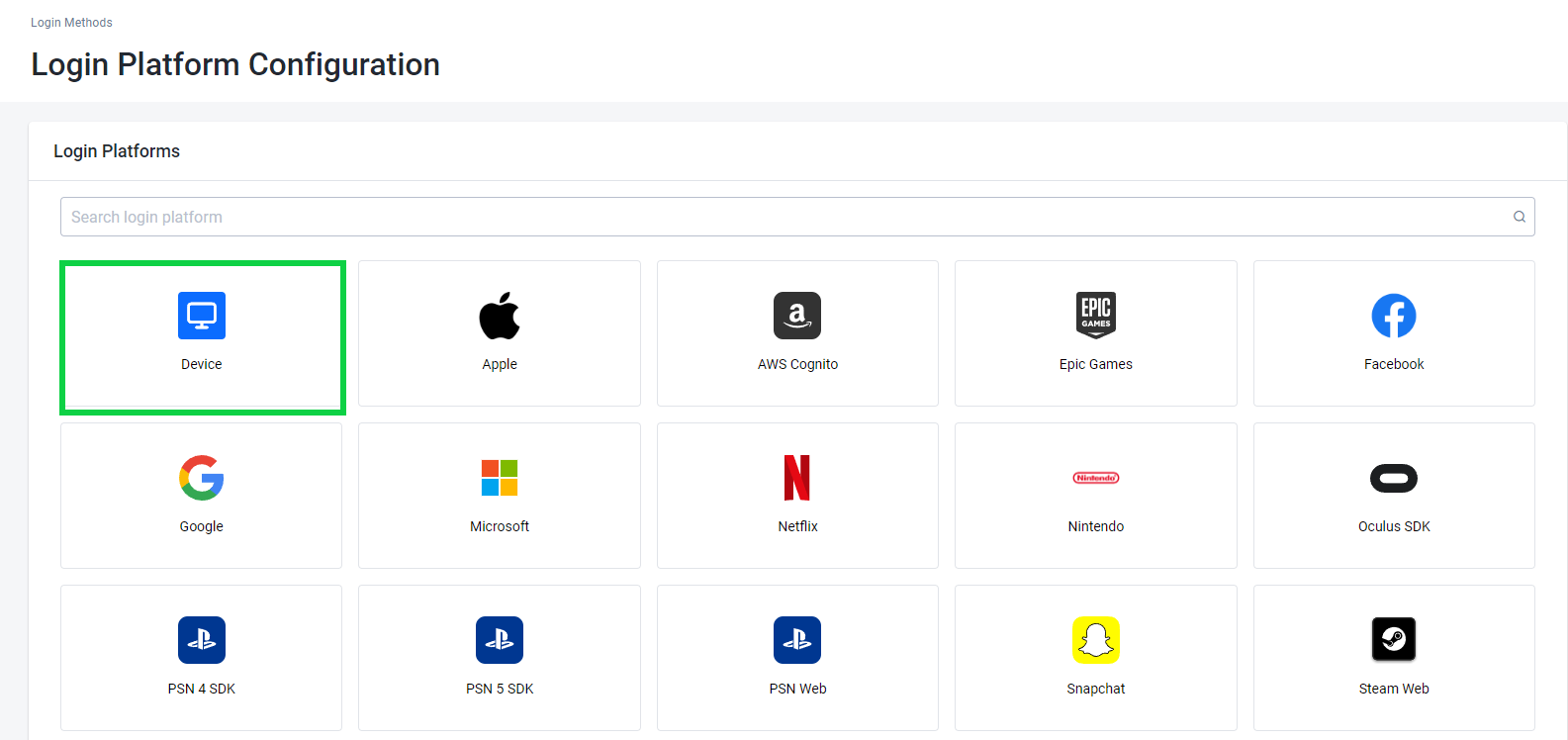
Next, you will be prompted with a pop-up window. In this window, you need to fill out the login method configuration. For the Device ID login method, you only need to fill in the Redirect URI. The Redirect URI will redirect the player once the account authorization is successful. The default URI is
http://127.0.0.1. Once done, click the Create button to finalize the configuration.Now, you should see a new menu that displays your configuration settings. Your configuration status should show as Active. If it is not, you can manually click on the Activate button to activate the Device ID login method.
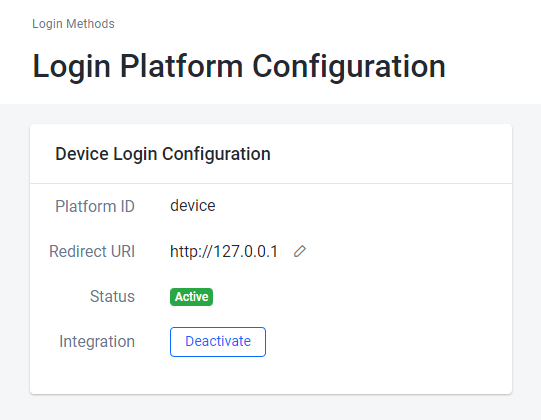
Congratulations! You have successfully configured and activated the Device ID login method in the Admin Portal. In the next section, you will learn how to implement login with Device ID in the game project.