Unreal Engine Module - Initial Setup - Clone and run Byte Wars
Clone Byte Wars
The Byte Wars project is kept in our GitHub repository located at Byte Wars Unreal GitHub repository. Open a Command Prompt or Windows PowerShell and run the following command:
git clone git@github.com:AccelByte/accelbyte-unreal-bytewars-game.git
You can also clone the repository using whichever Git GUI you normally use
Compile Byte Wars
Right click on
AccelByteWars.uprojectand click Select Unreal Engine Version.... Select the Unreal Engine 5.1.0 source version that you previously installed from the dropdown. If you do not see your version listed in the dropdown then click the ... button and browse to the folder where you installed Unreal Engine.Open
AccelByteWars.slngenerated from step 1 using Visual Studio.Compile the game project using the Development Editor - Win64 configuration.
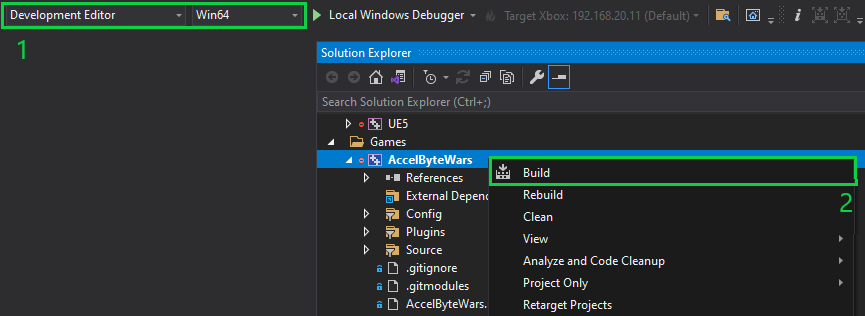
Run Byte Wars
There are three ways of running the game: play in editor, play a standalone packaged build, or play standalone with uncooked assets. Whichever method you choose, at the end of this section you should end up with the video below.
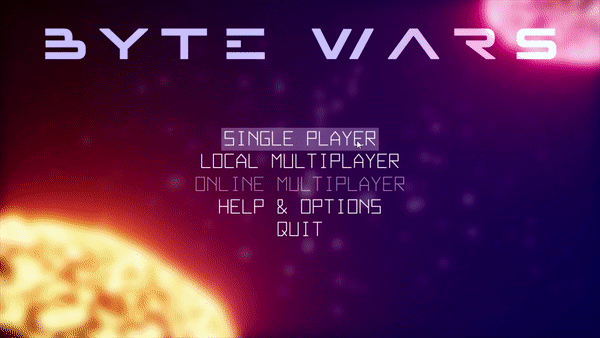
When playing the game:
- You can see the game's log file output under the AccelByteWars/Saved/Logs folder.
- By default, the game starts in Borderless Windowed Mode. You can change it to Windowed Mode by pressing ALT+ENTER on your keyboard.
Play in Editor (PIE)
Open the Byte Wars project in your Unreal Engine Editor either by double-clicking on the project descriptor
AccelByteWars.uproject, or by running the project from your IDE with the Development Editor - Win64 configuration and AccelByteWars as the Startup Project.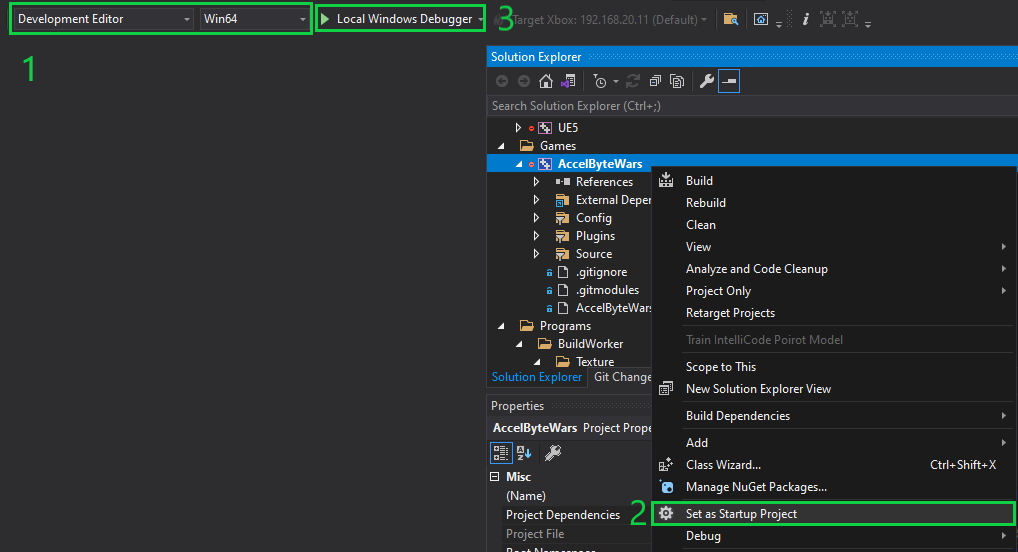
Make sure you have the
MainMenumap loaded. Then click on the Play button.
Play standalone packaged
Open the Byte Wars project in your Unreal Engine Editor
In the menu taskbar, go to Platforms > Windows. Make sure the Build Configuration is set to Development and Build Target is set to AccelByteWars (game client build target), then click Package Project.
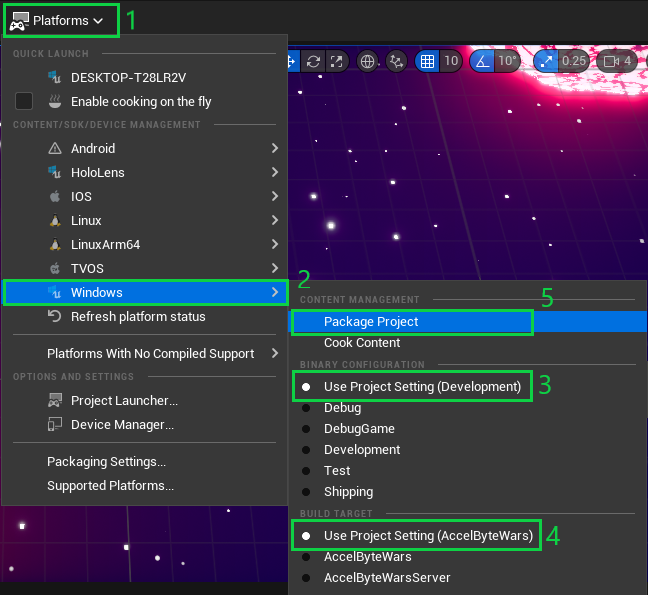
A File Explorer window will appear to let you choose where you want to save the packaged build. The default location is inside the Byte Wars Project, but you may choose any folder. Once you have chosen a location then click the Select Folder button.
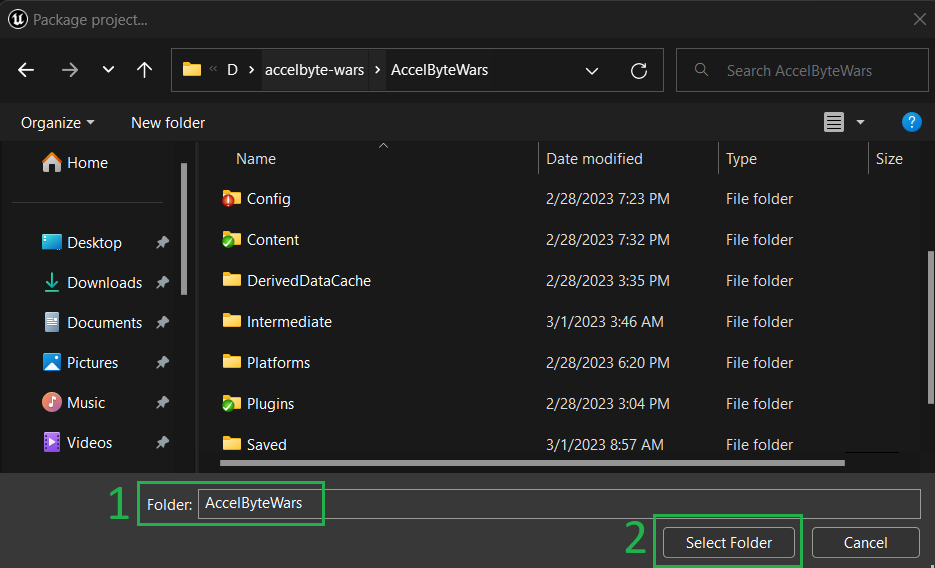 Note
NoteThe packaging process might take around 3 hours but will vary depending on your computer's specification.
Open the package folder and double-click the .exe file to play the game
Play standalone uncooked
You can also run Byte Wars standalone without the Unreal Engine Editor using uncooked assets. This saves time on cooking but still allows you to get logs from the game.
Create a text file and paste the following code inside the file.
SET ENGINEPATH="<YourEnginePath>\Engine\Binaries\Win64\UnrealEditor.exe"
SET UPROJECTPATH="<YourByteWarsPath>\AccelByteWars\AccelByteWars.uproject"
start "Client 1" %ENGINEPATH% %UPROJECTPATH% MainMenu -game -logChange the Engine Path to match where you installed the Unreal Engine 5.1.0 source version.
Change the Project Path to match where you cloned your Byte Wars project.
Save the file with BAT file extension, for example:
RunByteWars.bat.Run the batch file.