Unreal Engine Module - Create a Joinable Session Using a Dedicated Server - play test
This tutorial isn't applicable to the AccelByte Gaming Service (AGS) Starter tier. It requires the AccelByte Multiplayer Server (AMS) or Armada, which isn't currently supported on AGS Starter.
Test Match Session DS implementation
Compile your project and open it in the Unreal Engine Editor.
If you have already uploaded a new dedicated server to the Admin Portal, you can just play the game from Editor and follow the scenarios by jumping to step 4. For more information on how to upload a dedicated server, refer to Module: Run a Dedicated Server on Armada or Module: Run a Dedicated Server on AccelByte Multiplayer Server (AMS).
Alternatively, you can test using a local dedicated server. To do this, you can either package your game client and dedicated server as executables or run the project file with extra launch parameters. For more information on how to run a local dedicated server, refer to the Module: Run a Dedicated Server on Armada or Module: Run a Dedicated Server on AccelByte Multiplayer Server (AMS).
Running game client using a local dedicated server. This will also launch your game in a windowed mode in 720p resolution. Note that you can use any phrase as
<your-server-name>, but make sure that the one you use for game client is the exact same with what you use for the server.-game -log -WINDOWED -ResX=1280 -ResY=720 -ServerName=<your-server-name>Running a local dedicated server.
-server -log -ServerName=<your-server-name>
Play test the matchmaking with dedicated server implementation by following these scenarios.
Create session. Navigate to Play Online >> Create Match Session menu and create session with a dedicated server using the Elimination game mode. If it is successful, you will see the following screen and the log.
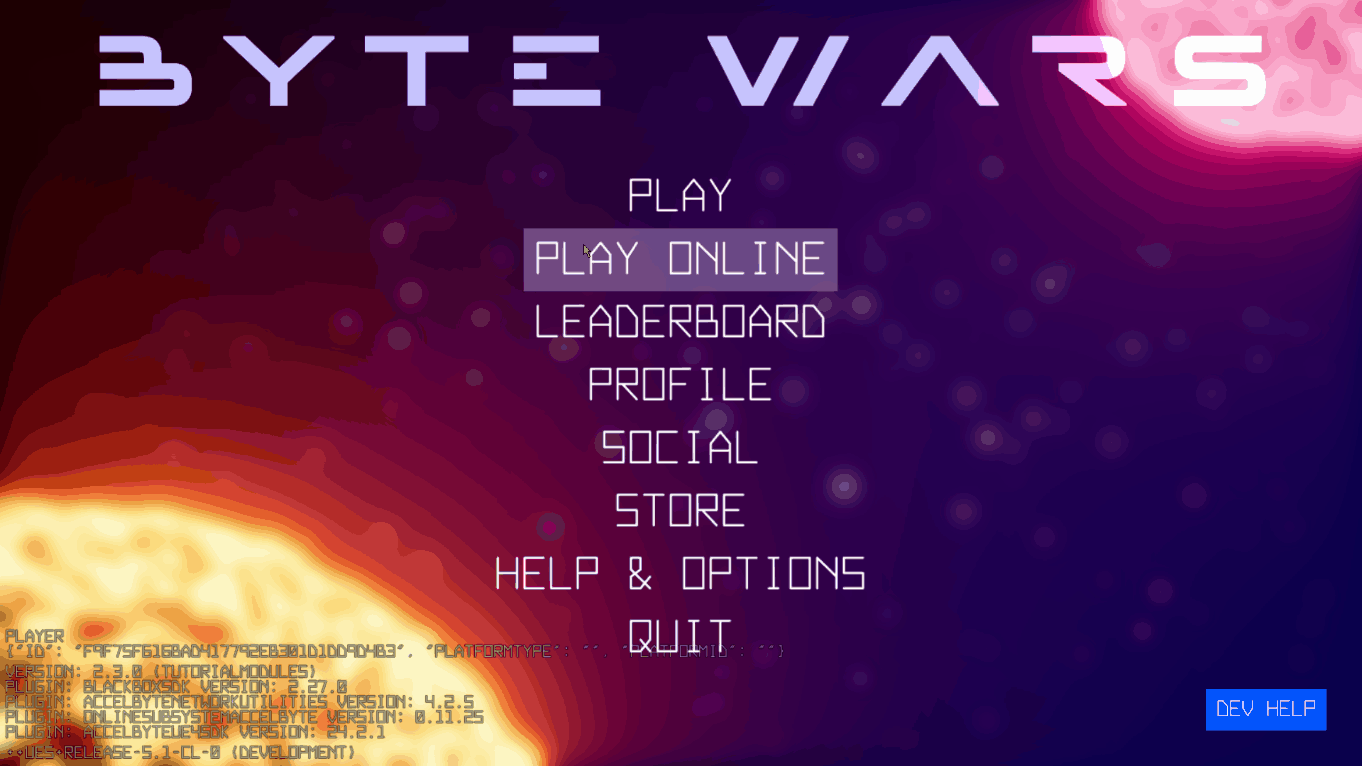
LogAccelByteWarsOnlineSession: UAccelByteWarsOnlineSession::OnCreateSessionComplete succeeded: TRUECancel creating session. Navigate to Play Online > Create Match Session menu and create session with a dedicated server using the Elimination game mode. Click the Leave button as soon as it's enabled. If it is successful, you will see the following screen and the log.
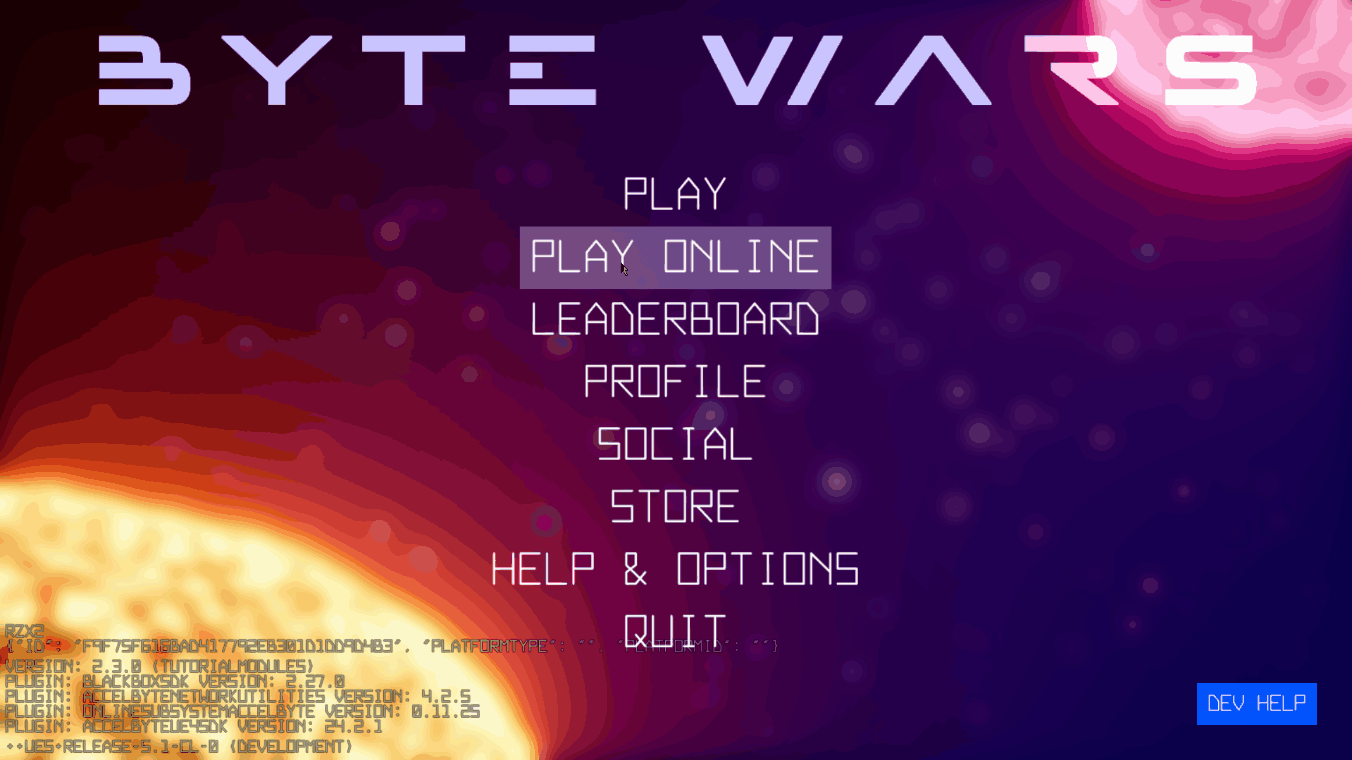
LogAccelByteWarsOnlineSession: UAccelByteWarsOnlineSession::OnLeaveSessionComplete succeeded: TRUEBrowse session. Create a match session with one game client and start a new game client with different account. Navigate to Play Online > Browse Matches and join the session that you have created with the other client. If it is successful, you will see the following screen and the log in the second game client.
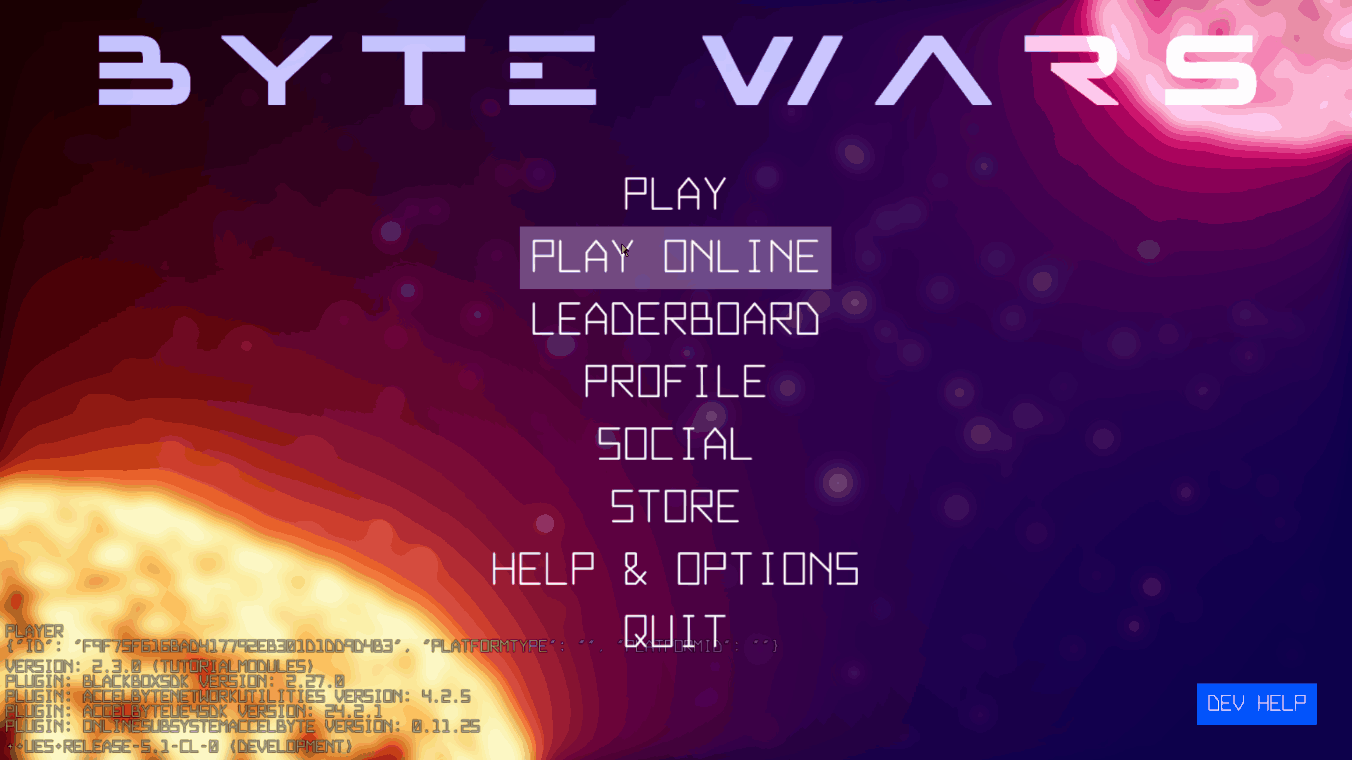
LogAccelByteWarsOnlineSession: UAccelByteWarsOnlineSession::OnFindSessionsComplete succeeded: TRUE
...
LogAccelByteWarsOnlineSession: UAccelByteWarsOnlineSession::OnJoinSessionComplete succeeded: TRUE