Unreal Engine Module - Track and display a player's high score - Put it all together
Connecting UI with stats implementation
In this section, you will learn how to connect the stats Profile menu widget to the stats implementation that we created in the previous section.
We are going to get a reference to the StatsEssentialsSubsystem_Starter subsystem, trigger the Query stats functionality to get the local user's stats and displays it.
Open
AccelByteWars.slnusing your preferred IDE, then from Solution Explorer, open theStatsProfileWidget_Starterwidget class CPP file.In the
StartQueryLocalUserStats()function definition that we created earlier in section Stats profile menu add the following code. This function will be the one responsible to start the query task and setting up the callback.void UStatsProfileWidget_Starter::StartQueryLocalUserStats()
{
const int32 LocalUserNum = GetOwningPlayer()->GetLocalPlayer()->GetControllerId();
const bool bStarted = EssentialsSubsystem->QueryLocalUserStats(
LocalUserNum,
{
UStatsEssentialsSubsystem_Starter::StatsCode_HighestElimination,
UStatsEssentialsSubsystem_Starter::StatsCode_KillCount,
UStatsEssentialsSubsystem_Starter::StatsCode_HighestSinglePlayer,
UStatsEssentialsSubsystem_Starter::StatsCode_HighestTeamDeathMatch
},
FOnlineStatsQueryUsersStatsComplete::CreateUObject(this, &ThisClass::OnQueryLocalUserStatsComplete));
// Show loading
const bool bLoading = Ws_Outer->GetActiveWidget() == W_LoadingOuter;
Ws_Outer->SetActiveWidget((bLoading || bStarted) ? W_LoadingOuter : W_FailedOuter);
}Still in the
StatsProfileWidget_Starterwidget class CPP file, navigate toOnQueryLocalUserStatsComplete()function and add the following implementation. This function will display the result received from Query task to the widget.void UStatsProfileWidget_Starter::OnQueryLocalUserStatsComplete(
const FOnlineError& ResultState,
const TArray<TSharedRef<const FOnlineStatsUserStats>>& UsersStatsResult)
{
// clear previous entries
Deb_StatsList->Reset();
if (!ResultState.bSucceeded)
{
Ws_Outer->SetActiveWidget(W_FailedOuter);
return;
}
for (const TSharedRef<const FOnlineStatsUserStats>& UsersStats : UsersStatsResult)
{
for (const TTuple<FString, FVariantData>& Stat : UsersStats->Stats)
{
// by default, AB OSS store stats value as float
float StatValue;
Stat.Value.GetValue(StatValue);
// Add entry object
const UStatsProfileWidgetEntry* WidgetEntry = Deb_StatsList->CreateEntry<UStatsProfileWidgetEntry>();
WidgetEntry->Setup(FText::FromString(Stat.Key), FText::AsNumber(StatValue));
}
}
// Hide loading
Ws_Outer->SetActiveWidget(Deb_StatsList);
}Build the AccelByteWars project, run the editor, then play the game in PIE mode. When you get to the main menu, you should see a new button called
Profile. If you click that button, you should then see a new menu with a button calledstats. Here, you will be presented with a list of the current local user's stats.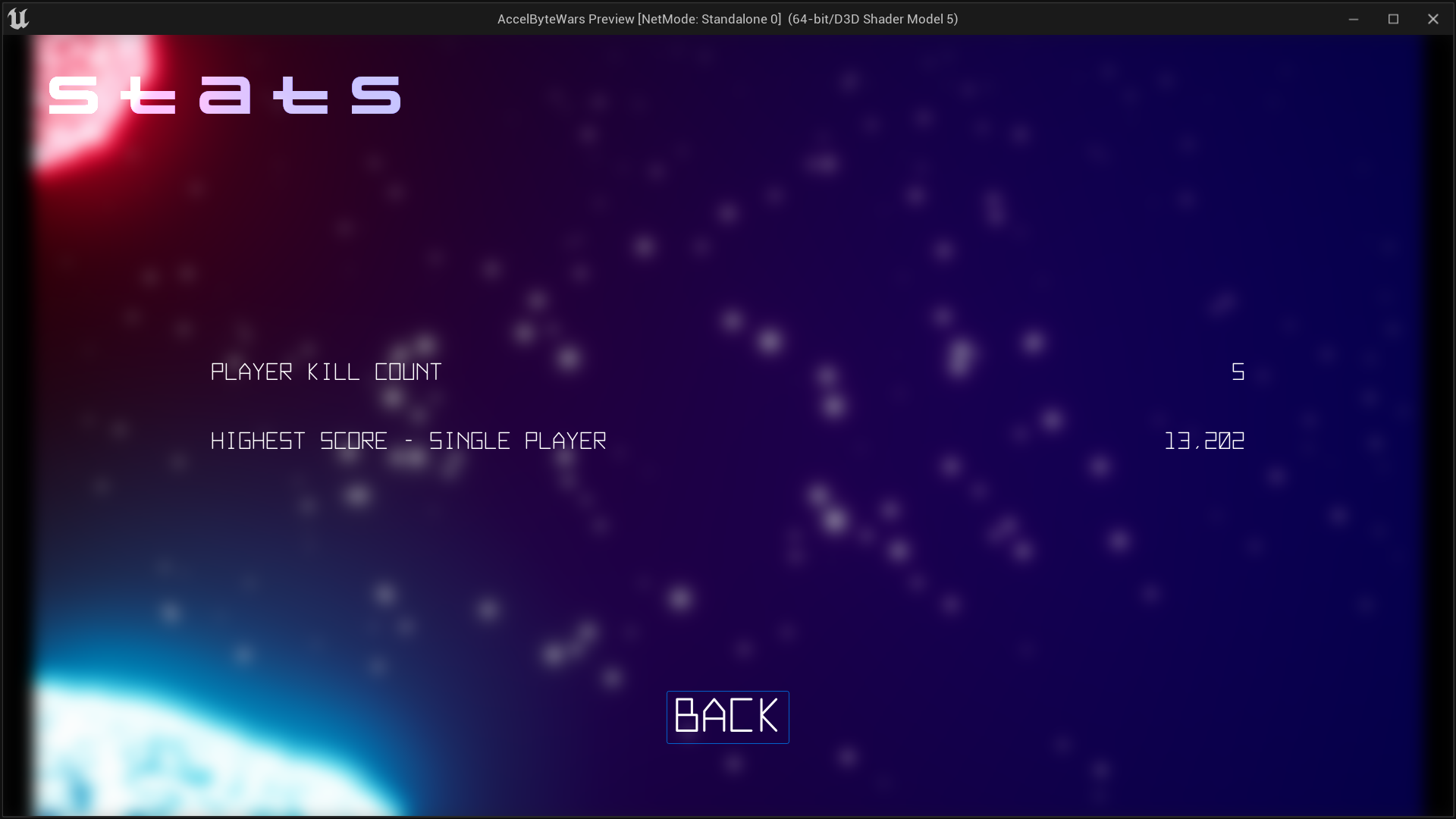
Congratulations! You have successfully implemented AGS's stats to the stats Profile menu widget.
Resources
- The files used in this tutorial section are available in the Byte Wars GitHub repository.