Get started with entitlement revocation customization
The Extend Override and Events handler is currently available for Closed Beta partners only. If you're interested in becoming a Closed Beta partner, please submit a ticket to apply.
Overview
AccelByte Gaming Services (AGS) has the capability to provide custom logic for handling the revocation of player assets with Extend. In this guide, we will provide a simple custom revocation for AGS.
Prerequisites
- Go
- Python
Windows 10 WSL2 or Linux Ubuntu 20.04 with the following tools installed:
- Bash
- Make
- Docker v23.x
- docker-compose v2
- Go v1.19
- ngrok
Access to the
AccelByte Gaming Servicesdemo environment.Base URL:
https://demo.accelbyte.io.Create a Game Namespace if you don't have one yet. Keep the
Namespace ID.Create an OAuth Client with
confidentialclient type. Keep theClient IDandClient Secret.ADMIN:NAMESPACE:{namespace}:PLUGIN:REVOCATION - READ, UPDATE, DELETE
The
extend-helper-clidownloaded, installed, and set up.
Windows 10 WSL2 or Linux Ubuntu 20.04 with the following tools installed:
- Bash
- Make
- Docker v23.x
- docker-compose v2
- Python 3.9
- ngrok
Access to the
AccelByte Gaming Servicesdemo environment.Base URL:
https://demo.accelbyte.io.Create a Game Namespace if you don't have one yet. Keep the
Namespace ID.Create an OAuth Client with
confidentialclient type. Keep theClient IDandClient Secret.ADMIN:NAMESPACE:{namespace}:PLUGIN:REVOCATION - READ, UPDATE, DELETE
The
extend-helper-clidownloaded, installed, and set up.
Download the sample app
First, clone the revocation gRPC plugin sample app.
Entitlement Revocation - Sample App
git clone https://github.com/AccelByte/revocation-grpc-plugin-server-go.git
- Go
- Python
Follow the Setup, Building, and Running sections of the repository README.md. Alternatively, you can use the following go command from the sample app root directory to run the server:
go run main.go
Follow the Setup, Building, and Running sections of the repository README.md. Alternatively, you can use the following python command from the sample app root directory to run the server:
PYTHONPATH=src python -m src.app
Ensure that the server is running locally before moving on to the next section.
Start ngrok and expose the port specified within the sample app. The following command assumes you have not changed the port in the sample app:
ngrok tcp localhost:6565
Test your local revocation sample app
Next, we will test the sample app locally by utilizing ngrok to expose the localhost to the internet and use the address for the revocation gRPC URL configuration. Lastly, we'll use demo/cli inside the sample app to test against the real environment.
Register the gRPC plugin
Copy the forwarding address from ngrok. An example of this will look like the following:
<number>.tcp.ngrok.io:<port>
Go to the AGS Admin Portal and use the namespace in which you wish to create your gRPC Plugin. Hover over E-Commerce and click Custom Configuration. Click the Revocation side menu. Then, click Add Configuration if you haven't added any.
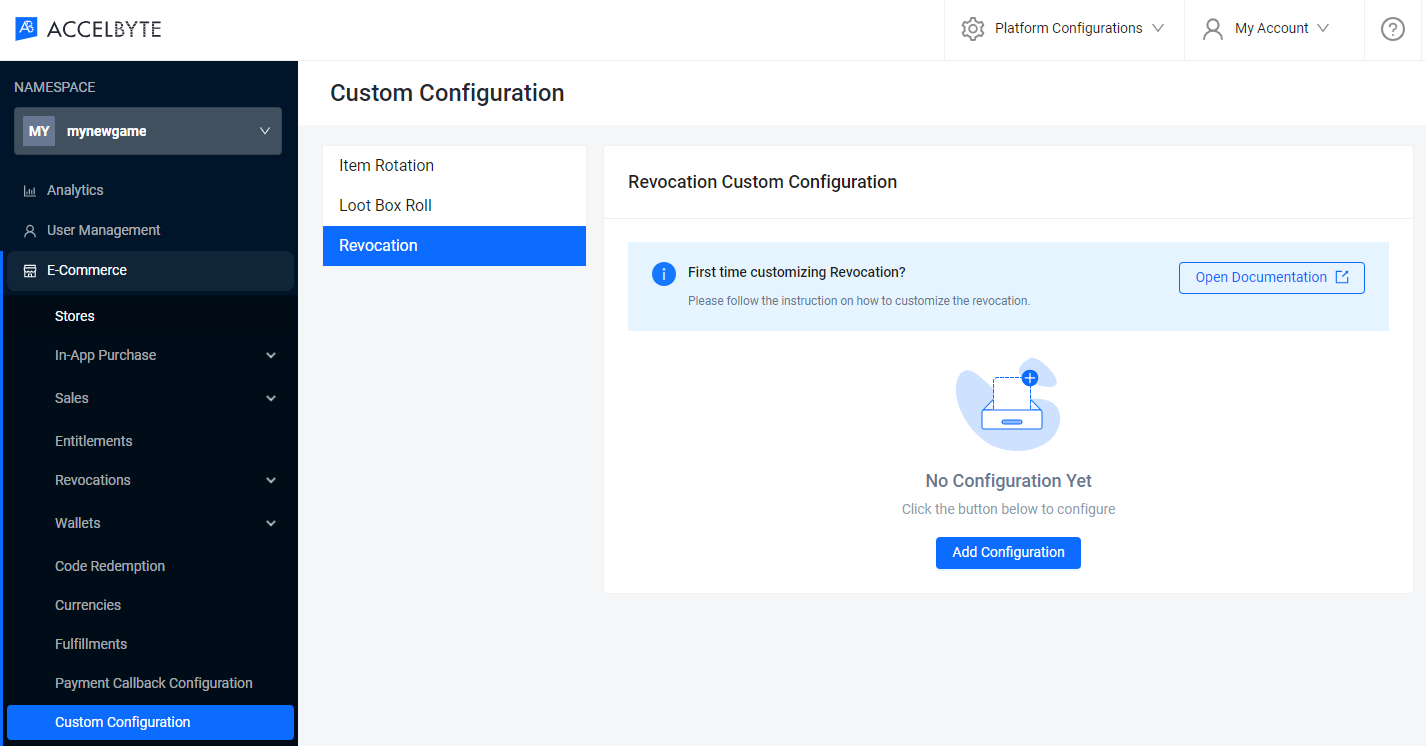
Select the option Locally hosted (for testing purpose) and put the ngrok address above and click Create.
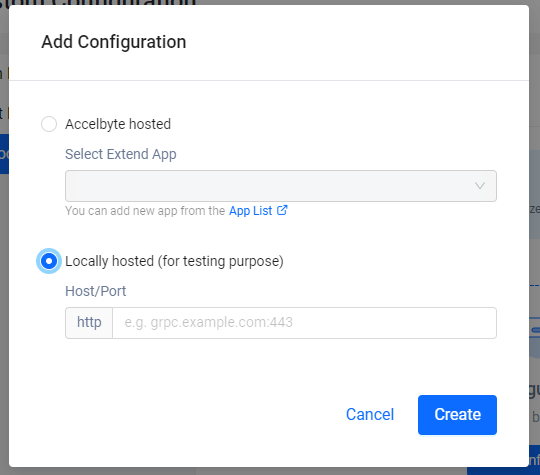
Test using gRPCurl
Testing with gRPCurl is optional, but it will ensure that your proxy is working correctly.
Download and install grpcurl and run the command below.
The following will print out the list of gRPC services served by the forwarded local sample app.
Use your ngrok TCP forwarding address below:
grpcurl -plaintext <number>.tcp.ngrok.io:<port> list
Sample output:
accelbyte.platform.revocation.v1.Revocation
grpc.health.v1.Health
grpc.reflection.v1alpha.ServerReflection
Test using the demo CLI app
The demo CLI will create an e-commerce store, category, items, and perform revocations programmatically to verify the flow.
The demo CLI can be found inside demo/cli in the sample app. Please follow the readme to get more details. Alternatively, you can use cd to navigate to demo/cli and follow the commands below.
Create a .env file containing your AccelByte account and IAM client inside demo/cli directory in the sample app:
AB_BASE_URL=https://demo.accelbyte.io
AB_CLIENT_ID=<AccelByte IAM Client ID>
AB_CLIENT_SECRET=<AccelByte IAM Client Secret>
AB_NAMESPACE=namespace
AB_USERNAME=<AccelByte account username>
AB_PASSWORD=<AccelByte account password>
Finally, run the demo.
make run ENV_FILE_PATH=.env
Create the Extend app
Next, we're going to test the sample app and deploy it on the AccelByte hosted environment called Extend App.
To create the Extend app, go to the AGS Admin Portal and use the namespace in which you wish to create your gRPC plugin. On the left pane, hover over Extend and click Overridable Features. Click Create New to create a new Extend app.
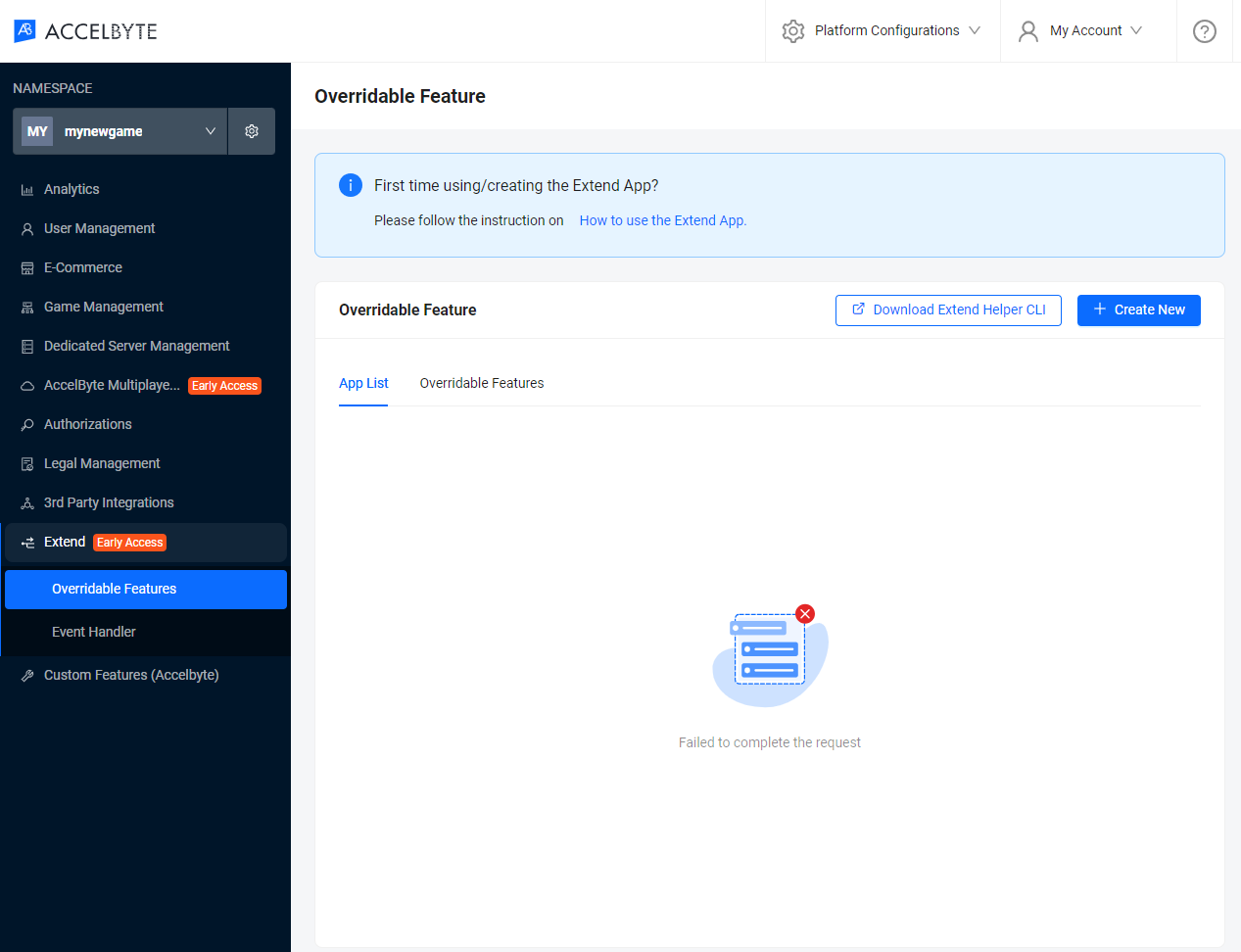
Type in the App Name and the Description (optional) and click Create.
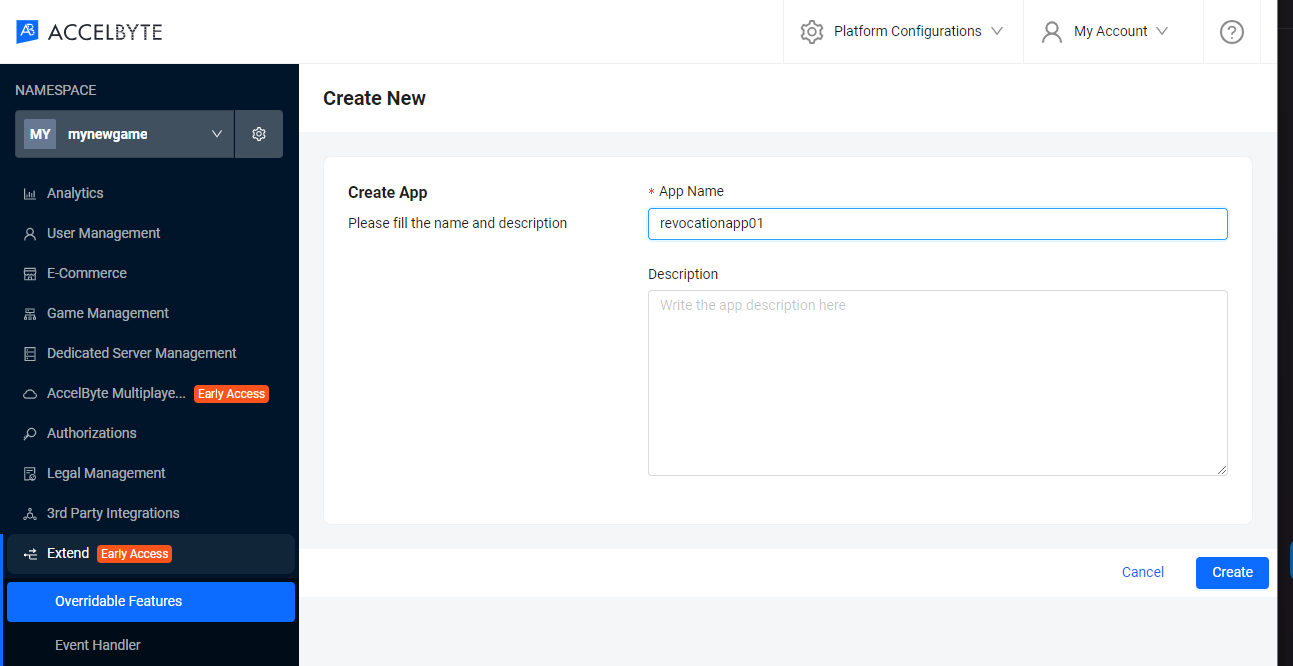
You will be redirected back to Overridable Features app list page with the newly created app with the status of Pending.
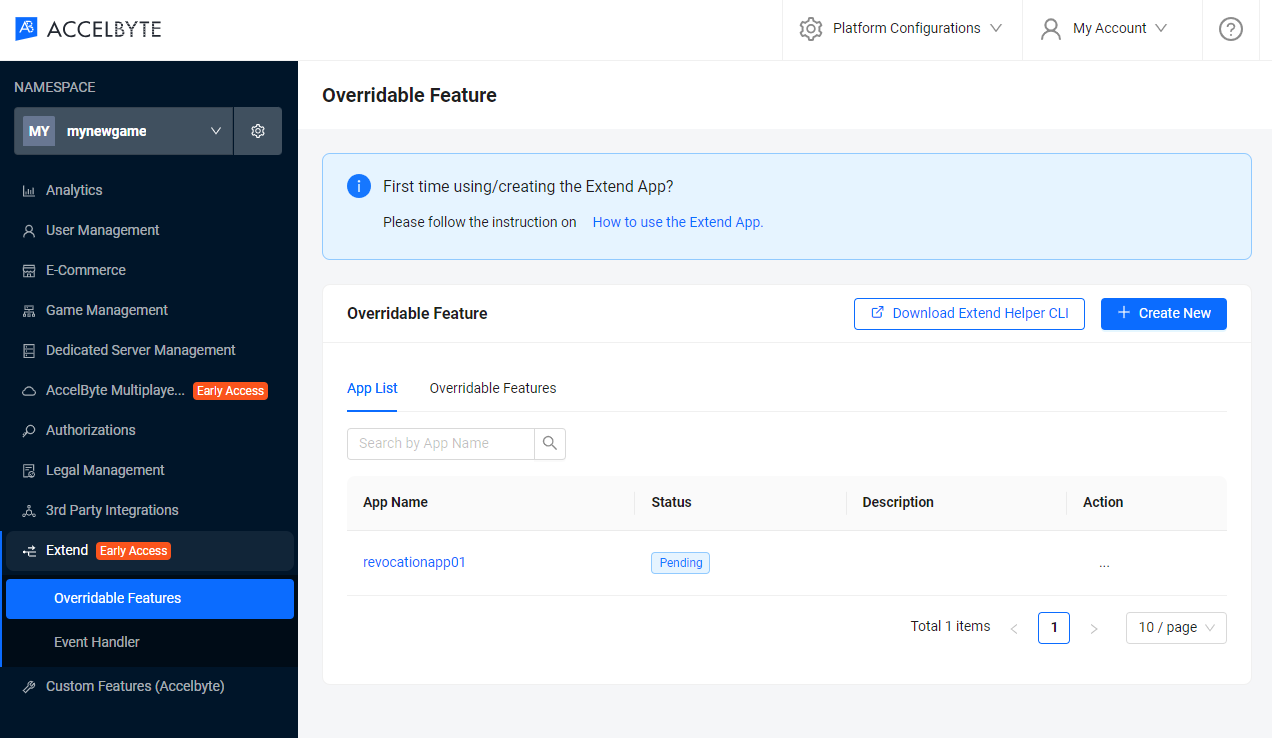
Wait until the status says Completed and click the app name in the list to see details page.
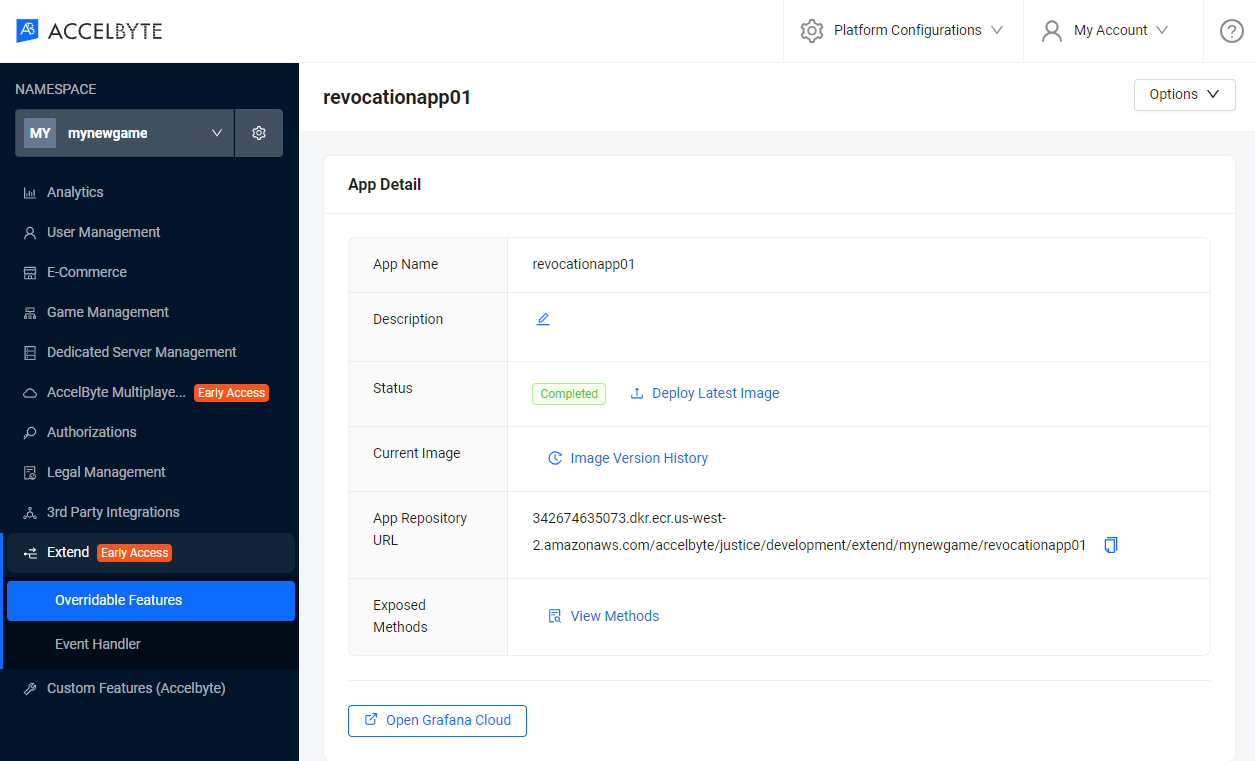
Take note of the Namespace, App Name, and the App Repository URL since we're going to use it in the next section.
Build and push the Extend app image
The extend-helper-cli is required to get the temporary docker credentials for uploading your docker image.
Use the Namespace and App Name used to create your Extend app for the following extend-helper-cli command:
extend-helper-cli dockerlogin --namespace <game namespace> --app <app name> -p | docker login -u AWS --password-stdin https://342674635073.dkr.ecr.us-west-2.amazonaws.com
Create an OAuth Client with confidential client type with the following permission. Keep the Client ID and Client Secret.
ADMIN:NAMESPACE:{namespace}:EXTEND:REPOCREDENTIALS[READ]
If you use extend-helper-cli v0.0.3 or lower, create a user if you don't have any with the following permission. Keep the Username and Password.
ADMIN:NAMESPACE:{namespace}:EXTEND:REPOCREDENTIALS[READ]
Go to the extend-helper-cli README for more details.
To directly build and push the sample app docker image, you can use the make script below. Inside the sample app directory, run this:
Note that REPO_URL can be copied from the app detail page
App Repository URL
make imagex_push IMAGE_TAG=v0.0.1 REPO_URL=<app-repository-url>
Deploy the extend app
Back in the AGS Admin Portal, inside the Extend App Details page, click Deploy Latest Image and wait until the deployment is successful.
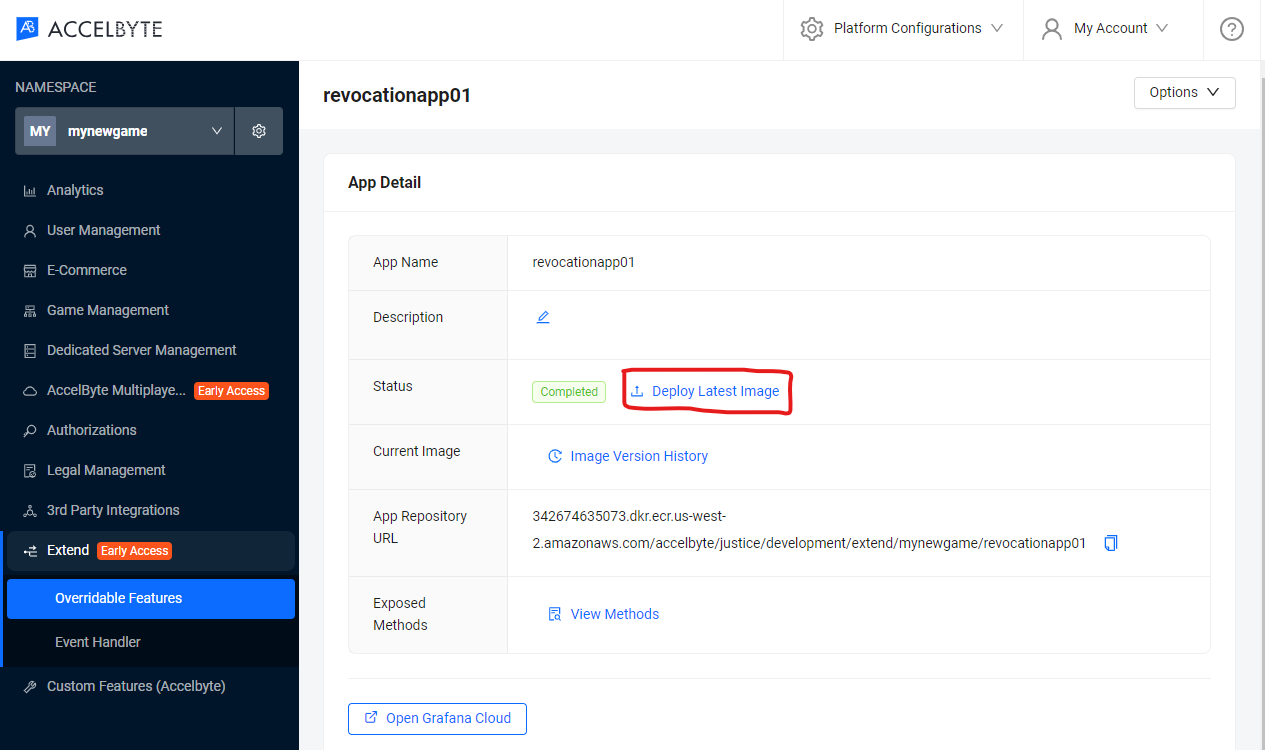
Test the Extend app
Register the gRPC plugin with the Extend app
Go back to the Admin Portal and update the Revocation custom configuration. Click the Overridden by section to edit existing configuration.
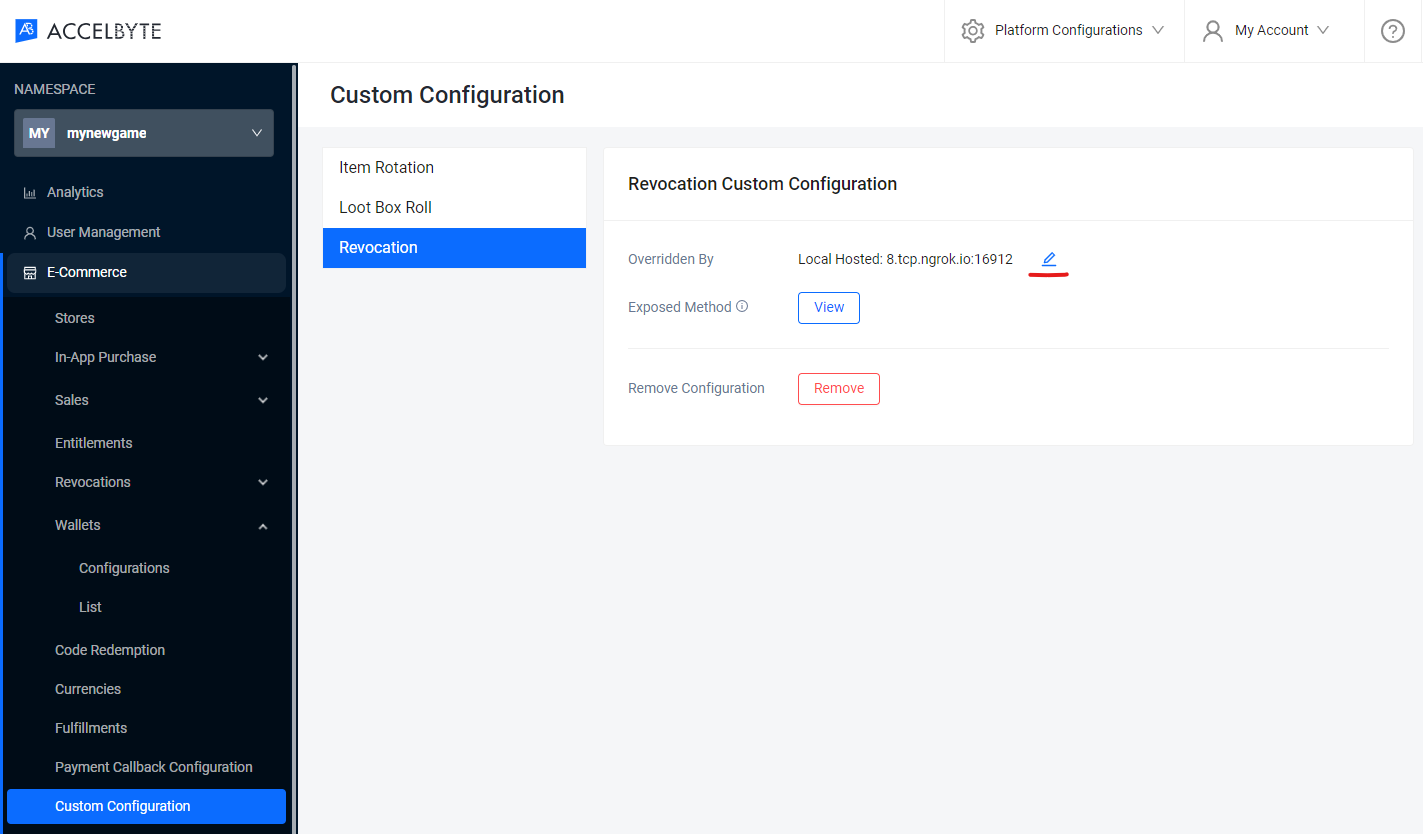
Select the AccelByte hosted option and choose one of the Extend apps. Click Save to finish.
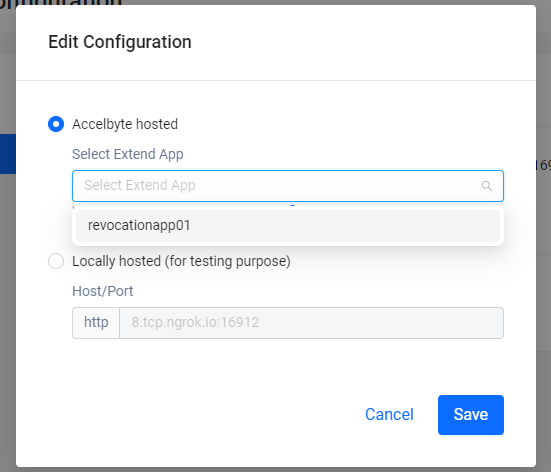
Reuse the command from the previous steps to test the extend app:
make run ENV_FILE_PATH=.env
A note on Extend App behavior
In the deployment setup, there's a timeout mechanism for the gRPC Extend app managed by Envoy. This timeout occurs when there's no incoming/outgoing data or request, allowing the system to free up resources. By default, the timeout duration is 300s for streamIdleTimeout and 30s for routeTimeout.