Unreal Engine Module - Add an all time high score leaderboard - Set up leaderboards
Configure Leaderboard in Admin Portal
In this tutorial, we will guide you to configure leaderboards in Admin Portal. We are using Admin Portal in AccelByte's Demo Environment, but you may use your own Admin Portal's domain.
Open AccelByte's Demo Admin Portal dashboard and select your game namespace, in this case Byte Wars namespace. From the side menu panel of the dashboard, select Game Management > Leaderboard (New Version) > Create Leaderboard to create a new leaderboard.
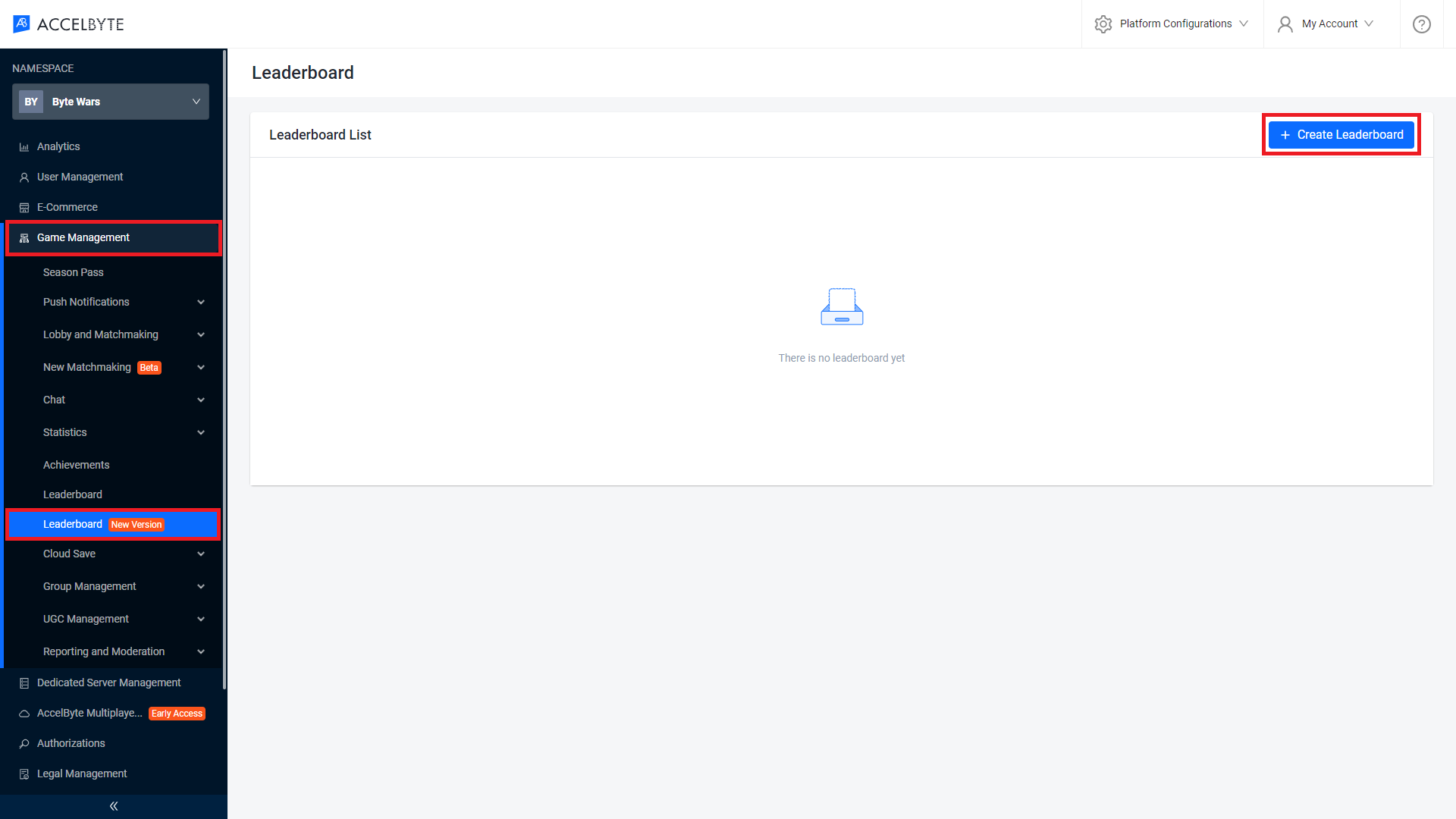
Next, a pop-up window will appear to configure your leaderboard. Here, we will show you how to configure a leaderboard for the Single Player game mode. Other game modes will follow a similar configuration. Once done, click the Create button.
- Leaderboard Code: the unique code to identify your leaderboard. Set it to
board-unreal-highestscore-singleplayer. - Stat Code: the statistic to be ranked by the leaderboard. You have configured the statistics in the Module: Track and display a player's high score. Set it to the
unreal-highestscore-singleplayer. - Name: the descriptive name of your leaderboard.
- Cycle: the periodic time cycle for the leaderboard. Since we will implement the All-Time leaderboard, we will leave it empty.
- All-Time Cycle: enable this to activate All-Time period leaderboard.
- Order: the order of the leaderboard. Since we rank the leaderboard based on the highest score, set it to Descending.
- Icon: the icon of the leaderboard. You can add it if you like, but in this tutorial, we will leave it empty.
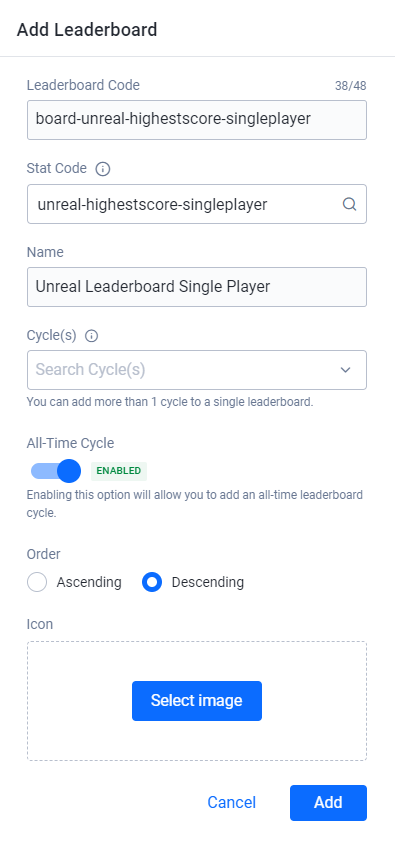
- Leaderboard Code: the unique code to identify your leaderboard. Set it to
Now, you should be able to see your new leaderboard in the list. For the other game modes, repeat steps 1-2 again. Keep in mind that to follow this tutorial, you must set the Leaderboard Code using the
board-unreal-highestscore-{gamemode}format, as this code is hard-coded in the implementation.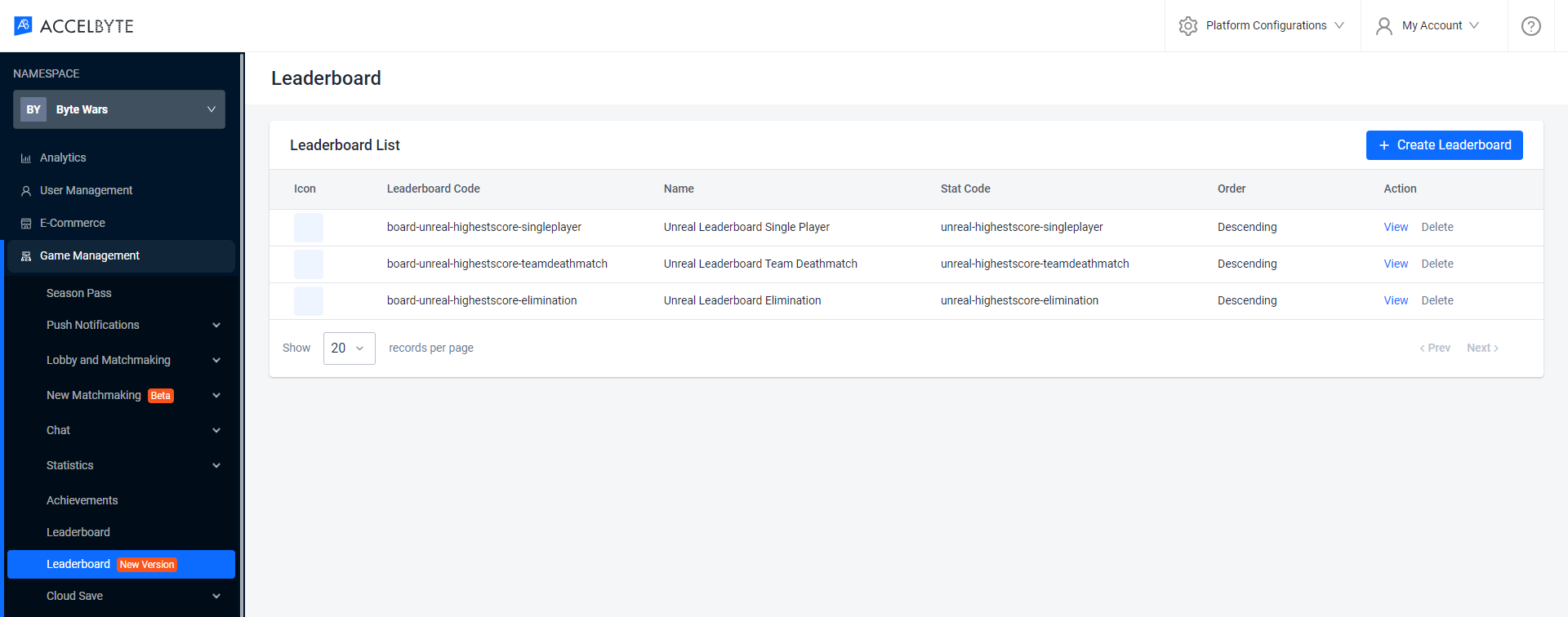
Congratulations! You have successfully created new leaderboards in the Admin Portal. In the next section, you will learn how to get these leaderboards and display them on the game.