Unreal Engine Module - Add a Friend - Play test
Test to Cancel Friend Request
Compile the project and open it in the Unreal Editor. In the Unreal Engine Editor, play the game. In the Module: Login with Steam, you have implemented login with Steam. Log in with the Device ID and then test to find a potential friend by inputting your Steam account display name and send the friend invitation. Once done, try to cancel the friend invitation.
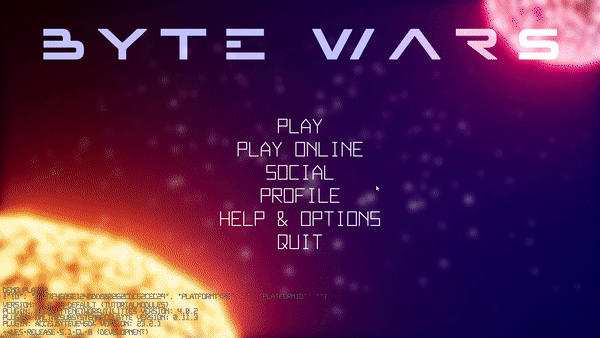
If successful, you should also be able to see the following log.
LogFriendsEssentials: Warning: Success to cancel a friend request.Congratulations! Your cancel sent friend request implementation is working properly.
Test to Reject Friend Request
You will play-test using two game clients. The first game client will log in using Device ID and the other one will log in using Steam. Therefore, ensure you have Steam opened and logged in with an account that owns the Steam game with the App ID that you fill in the SDK config with. For more information about Steam login, please refer to Module: Login with Steam.
Compile the project and open it in the Unreal Editor. Then, set up the multiplayer options to the following. This will launch two game clients in Standalone Mode when you play the game. This is because you can only log in with Steam if the game runs on Standalone Mode. Make sure that you have the
bAutoLoginvalue set asfalsein theConfig/DefaultEngine.ini.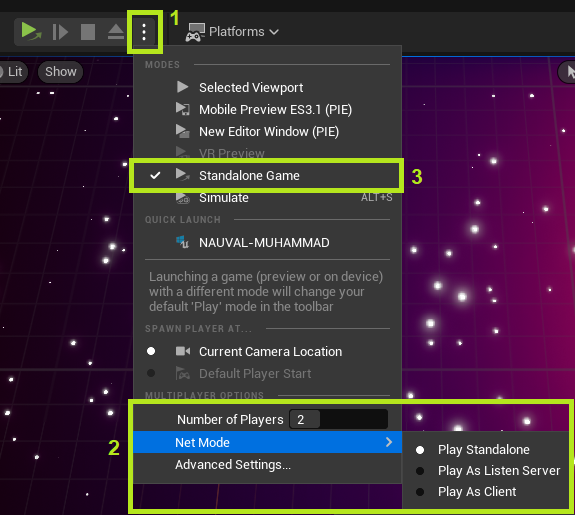
Next, play the game by pressing the play button. On the first game client, log in with Device ID. And on the second game client, log in with Steam. Let’s call the first game client as Player A and the second game client as Player B.
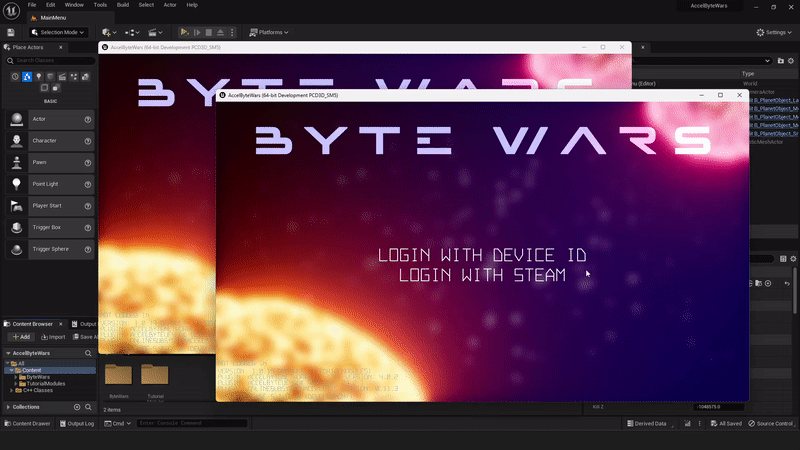
Once the game clients are logged in, send a friend invitation from Player A to Player B. Then, let Player B reject the invitation.
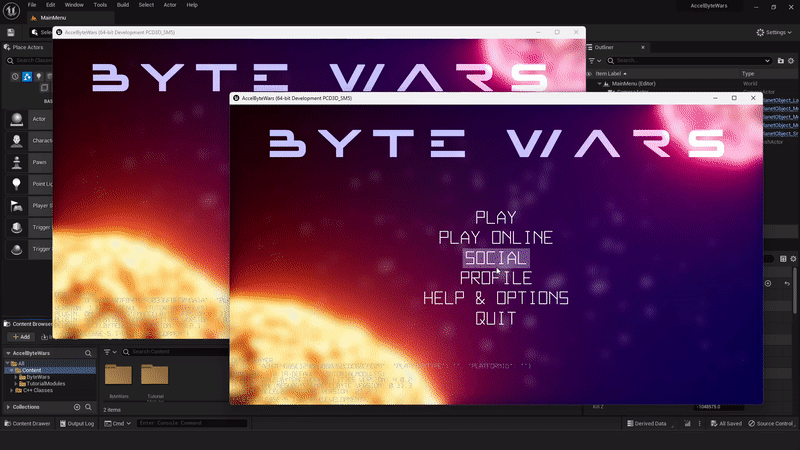
If successful, you should also able see the following log.
LogFriendsEssentials: Warning: Success to reject a friend request.Congratulations! Your reject friend request implementation is working properly.
Test to Accept Friend Request
You will play-test using two game clients. The first game client will log in using Device ID and the other one will log in using Steam. Therefore, ensure you have Steam opened and logged in with an account that owns the Steam game with the App ID that you fill in the SDK config with. For more information about Steam login, please refer to Module: Login with Steam.
Compile the project and open it in the Unreal Editor. Then, set up the multiplayer options to the following. This will launch two game clients in Standalone Mode when you play the game. This is because you can only log in with Steam if the game runs on Standalone Mode. Make sure that you have the
bAutoLoginvalue set asfalsein theConfig/DefaultEngine.ini.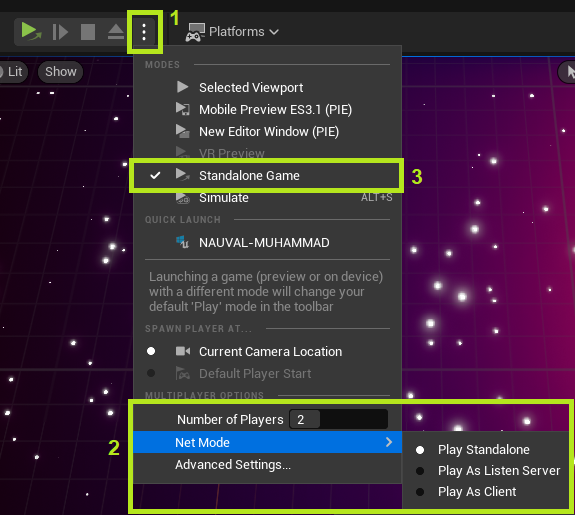
Next, play the game by pressing the play button. On the first game client, log in with Device ID. And on the second game client, log in with Steam. Let’s call the first game client as Player A and the second game client as Player B.
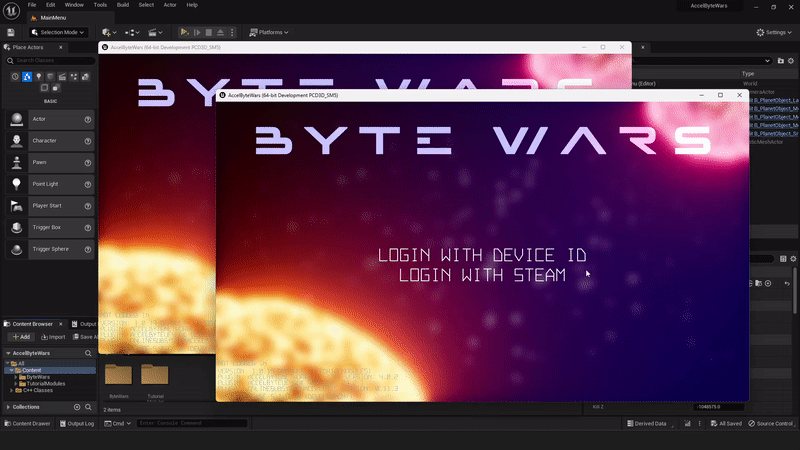
Once the game clients are logged in, send a friend invitation from Player A to Player B. Then, let Player B accept the invitation.
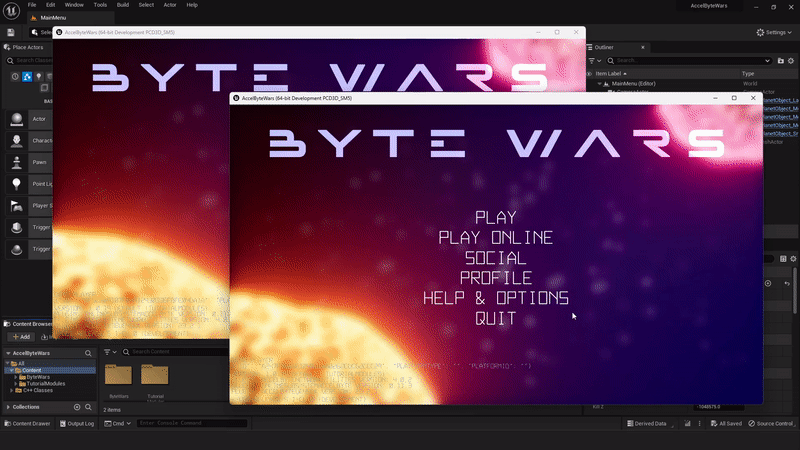
If successful, you should also be able to see the following log.
LogFriendsEssentials: Warning: Success to accept a friend request.Congratulations! Your accept friend request implementation is working properly.