Unreal Engine Module - Display a List of Friends - Play test
Test to view Friend List
You will play-test using two game clients. The first game client will log in using Device ID and the other one will log in using Steam. Therefore, ensure you have Steam opened and logged in with an account that owns the Steam game with the App ID that you fill in the SDK config with. For more information about Steam login, please refer to Module: Login with Steam.
Compile the project and open it in the Unreal Editor. Then, set up the multiplayer options to the following. This will launch two game clients in Standalone Mode when you play the game, as Steam login only works if the game runs on Standalone Mode.
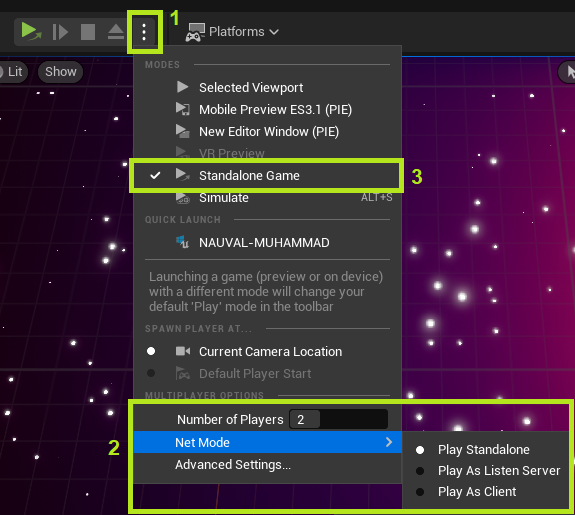
Next, play the game by pressing the play button. On the first game client, log in with Device ID. And on the second game client, log in with Steam. Let’s call the first game client as Player A and the second game client as Player B.
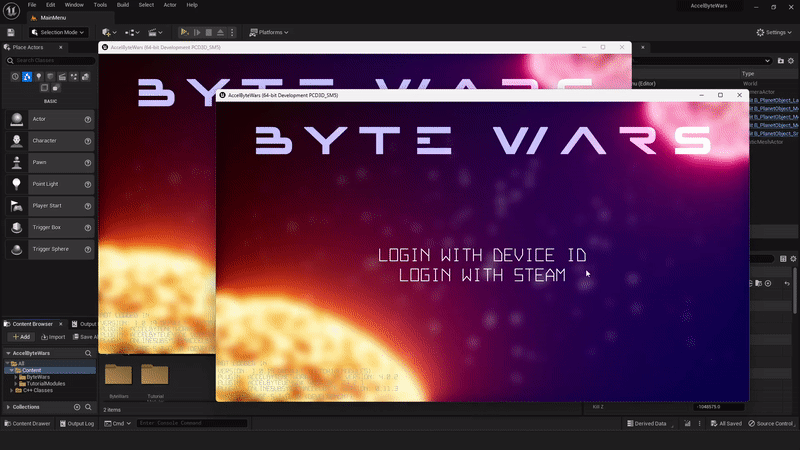
Once the game clients are logged in, send a friend invitation from Player A to Player B. Then, let Player B accept the invitation. Once done, check the friend list on both game clients, and they should be listed in each other friend list.
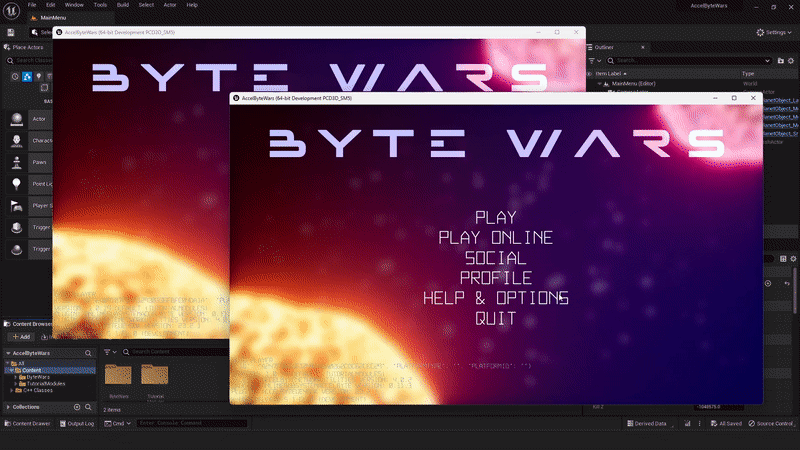
Congratulations! Your get friend list implementation is working properly.