Unreal Engine Module - Manage Friends - Play test
Test to Unfriend
You will play-test using two game clients. The first game client will log in using Device ID and the other one will log in using Steam. Therefore, ensure you have Steam opened and logged in with an account that owns the Steam game with the App ID that you fill in the SDK config with. For more information about Steam login, please refer to Module: Login with Steam.
Compile the project and open it in the Unreal Editor. Then, set up the multiplayer options to the following. This will launch two game clients in Standalone Mode when you play the game as Steam login only works if the game runs on Standalone Mode.
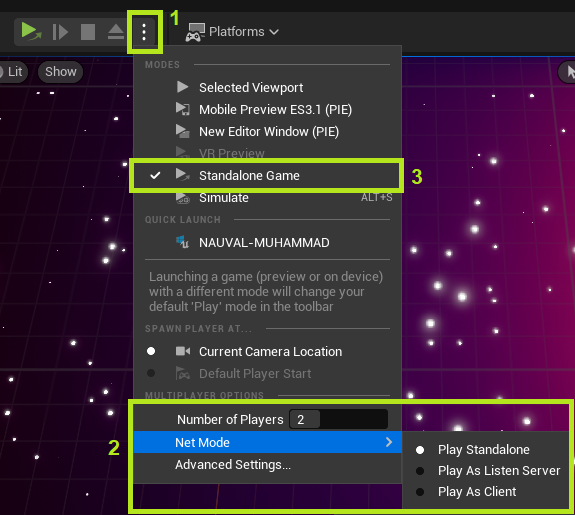
Next, play the game by pressing the play button. On the first game client, log in with Device ID. And on the second game client, log in with Steam. Let’s call the first game client as Player A and the second game client as Player B.
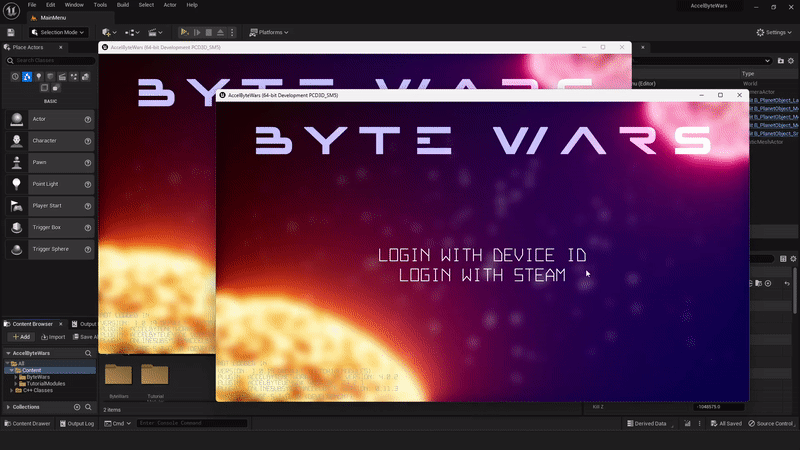
Once the game clients are logged in, send a friend invitation from Player A to Player B. Let Player B accept the invitation and then let Player A unfriend Player B. If successful, you should be able to see the following log.
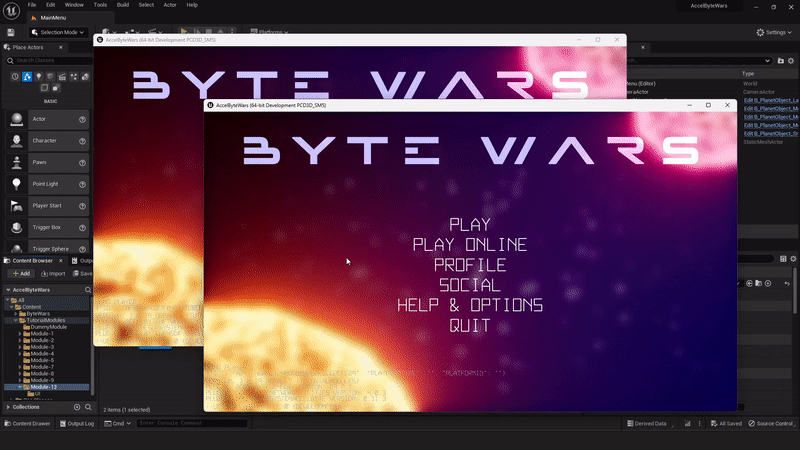
LogFriendsEssentials: Warning: Success to unfriend a friend.Congratulations! Your unfriend implementation is working properly.
Test to Block a Player
You will play-test using two game clients. The first game client will log in using Device ID and the other one will log in using Steam. Therefore, ensure you have Steam opened and logged in with an account that owns the Steam game with the App ID that you fill in the SDK config with. For more information about Steam login, please refer to Module: Login with Steam.
Compile the project and open it in the Unreal Editor. Then, set up the multiplayer options to the following. This will launch two game clients in Standalone Mode when you play the game as Steam login only works if the game runs on Standalone Mode.
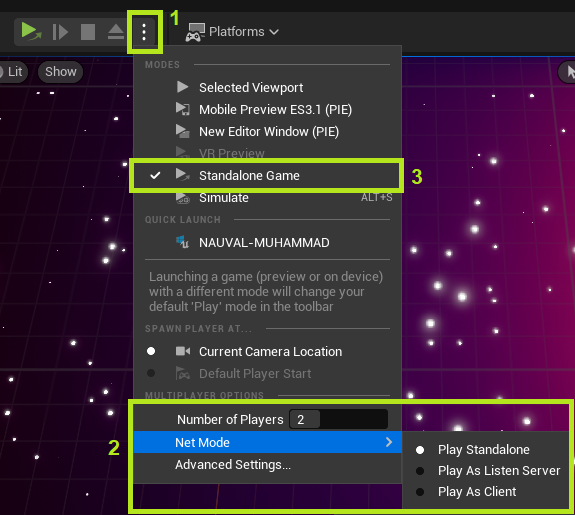
Next, play the game by pressing the play button. On the first game client, log in with Device ID. And on the second game client, log in with Steam. Let’s call the first game client as Player A and the second game client as Player B.
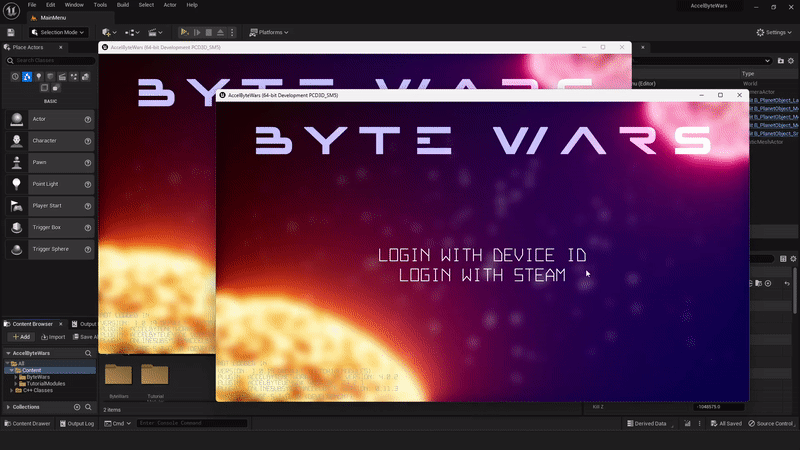
Once the game clients are logged in, send a friend invitation from Player A to Player B. Let Player B accept the invitation and then let Player A block Player B. If successful, you should be able to see the following log.
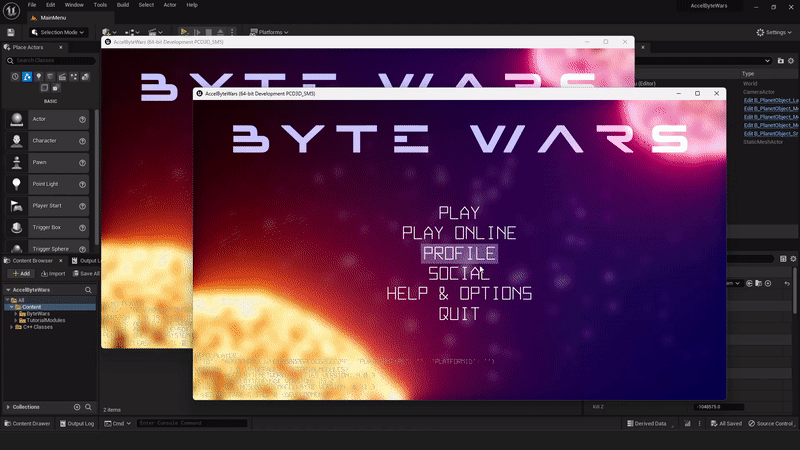
LogFriendsEssentials: Warning: Success to block a player.Congratulations! Your block player implementation is working properly.
Test to Unblock a Player
On the last play test, Player A blocked Player B. We will test Player A to unblock Player B. Compile the project and open it in the Unreal Editor. In the Unreal Engine Editor, play the game. Then, log in with Device ID since Player A was using Device ID. Next, go to the blocked player list then unblock Player B. If successful, you should also be able to see the following log.

LogFriendsEssentials: Warning: Success to unblock a player.Congratulations! Your unblock player implementation is working properly.